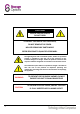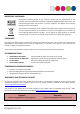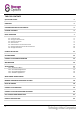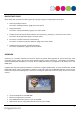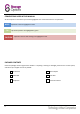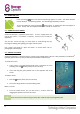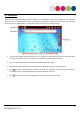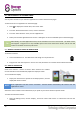Operating Instructions
8
5.2 – POWER ON / OFF
Press and hold the button until the Scroll Excel logo appears on screen. The device will boot
into the Android
TM
2.3 operating system. This will take approximately 1 minute.
To turn the tablet off, press and hold the button again. A “Power Off” menu will appear on
screen. Choose “OK” to complete shutdown or “Cancel” to resume use.
5.3 – USING THE TOUCH SCREEN
Scroll Excel features a capacitive touch screen. To use it, simply touch any
area on the screen – no pressure is required. Touch an icon to load the
application.
You can also “touch and drag” to move items or scroll through lists by
touching and holding, then gliding your finger over the screen.
Use a finger and thumb to “pinch and zoom” on screen items such as
photographs and web pages.
5.4 – UNLOCK THE SCREEN
Scroll Excel operates in a similar manner to a touch-screen mobile phone. When it is first powered on, the Android
TM
operating system will boot, then you will be presented with a locked screen.
To unlock the screen:
1. If the screen is currently blank (Scroll Excel is powered on but in
standby), press the button (short press, do not hold).
2. Touch and drag the green padlock icon to the opposite side of the
screen.
To lock the screen:
1. Press the button (short press, do not hold).
2. The screen will go blank to conserve battery power.
Mute / un-mute:
From the locked screen, you can also mute / un-mute sound by
dragging the speaker icon across the screen.
TIP
Once the screen is locked, it will go to sleep after a few seconds to prolong battery life.