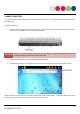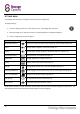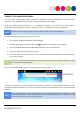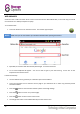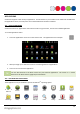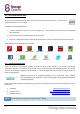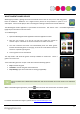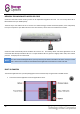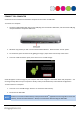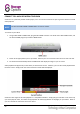Operating Instructions
12
SETTINGS MENU
The Settings menu allows you to adjust Scroll Excels’ system configuration.
To change settings:
1. Touch the Settings menu icon on the home screen. The Settings menu will open.
2. Glide your finger up or down the screen to scroll through the list of available categories.
3. Touch a category title to view its options.
ITEM
ICON
DESCRIPTION
Wireless & Networks
Connect to / disconnect from wireless networks, view connection status, etc
Sound
Change volume, ringtones, screen lock sounds, etc
Display
Change output settings, brightness, window animations, G-Sensor, etc
Location & Security
Change location use, credential storage, etc
Applications
Manage applications, running services, etc
Privacy
Backup / restore data, factory data reset, etc
Storage
Manage NAND and Micro SD card, view available capacity, etc
Language & Keyboard
Select language, add to the dictionary, edit on-screen keyboard settings, etc
Voice Input & Output
Change text-to-speech settings, language, etc
Date & Time
Set date, time zone, time, clock format, etc
About Device
Information about your Android
TM
device
Some options will have a simple checkbox, whereas others will have a list of further settings to choose from. You
should take the time to become familiar with the options in these categories.