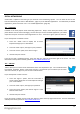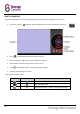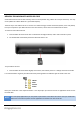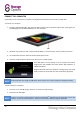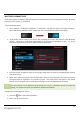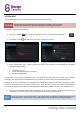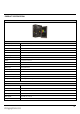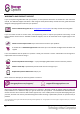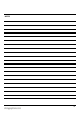User Guide
31
BLUETOOTH CONNECTIVITY
Scroll Evoke supports connectivity with other Bluetooth-compliant products such as keyboards and mice. Bluetooth
products must be “paired” to Scroll Evoke.
To pair a Bluetooth device:
1. Go to “Settings” “Wireless & Networks” “Bluetooth” and slide the switch to the right to enable it.
After a few seconds, Bluetooth will be enabled and a list of nearby Bluetooth devices will appear.
2. “Scroll Evoke” will be listed as your device, with a message that states “Not visible to other Bluetooth
devices”. Touch this to make Scroll Evoke visible to the device(s) you would like to pair. A 2 minute
countdown will commence, before the tablet becomes invisible again.
3. Touch the “Search for devices” option at the top right of the screen to search for nearby Bluetooth products
and refresh the list.
4. Within the 2 minute countdown, touch the listed device to pair it with Scroll Evoke, then follow the device’s
pairing procedure as explained in its instruction manual. Your paired device will appear in the “Paired
Devices” list as connected, and any other devices will appear in the “Available Devices” list below.
TIP
For some devices such as keyboards, Scroll will ask you to type a combination of keys to confirm the
pairing. You must do this to pair your keyboard / keypad to Scroll Evoke.
To disconnect a paired Bluetooth device:
1. Touch the button next to the listed device.
2. Select “Unpair” from the menu.