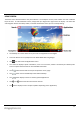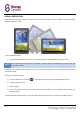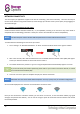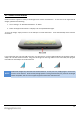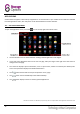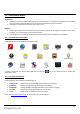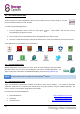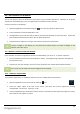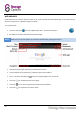User Guide
12
DISPLAY ORIENTATION
Scroll Essential II features a built-in G-Sensor which monitors the tablet’s current orientation and automatically
adjusts the display to match.
To re-orientate the display:
Simply turn Scroll Essential II to portrait or landscape position, and the display will rotate to match.
NOTE
Some applications will lock screen orientation. Normal rotation functionality will resume once the
application is closed.
Automatic screen rotation can be switched off, which is useful if you would prefer to use Scroll Essential II exclusively
in landscape mode.
To switch off automatic rotation:
1. From the Home Screen, touch the icon (located at the top right) to open the Applications menu.
2. Touch the “Settings” icon.
3. Select “Display”.
4. Touch “Auto-rotate screen” to remove the tick from the checkbox. Scroll Essential II will be locked into
landscape mode.
To switch automatic rotation back on, repeat the above steps and ensure there is a tick in the checkbox in step 4.