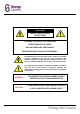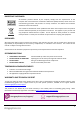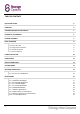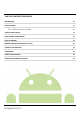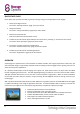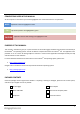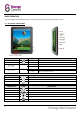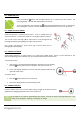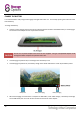Instruction Manual
8
BASIC OPERATION
The Scroll Engage has five physical buttons. Most other control is performed via the touch screen.
6.1 – BUTTONS & CONNECTIONS
PHYSICAL BUTTON
LABEL
USAGE
DESCRIPTION
Power
Hold
Hold to power on / off the tablet
Escape
Short press
Moves back one step to the previous menu / page
Dual Function:
Home / Volume -
–
Short press
Decreases volume
Hold
Acts as a physical “Home” button to return directly to the Android desktop
Dual Function:
Menu / Volume +
+
Short press
Increases volume
Hold
Acts as a physical “Menu” button
ON-SCREEN BUTTON
ICON
DESCRIPTION
Return
Moves back one step to the previous menu / page
Home
Returns immediately to the Android desktop
Menu
Displays a menu of recently opened applications
CONNECTION
ICON
DESCRIPTION
Earphone
Connect earphones to this standard 3.5mm jack socket
Micro USB
Connect to your computer via USB cable & Connect peripheral devices (e.g. keyboard, USB flash drive)
Mini HDMI
Connect to your HDTV via HDMI cable
DC 5V
Recharge Scroll Engage’s battery using the supplied mains adapter
Reset
R
Reset Scroll Engage to factory settings
Micro SD
Insert a Micro SD card (up to 32GB)