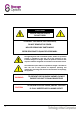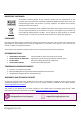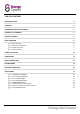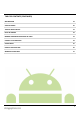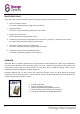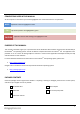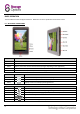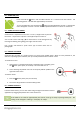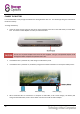User Guide
9
6.2 – POWER ON / OFF
Press and hold the button until the tablet switches on. It will boot into the Android
TM
4.0
operating system. This will take approximately one minute.
To turn the tablet off, press and hold the button for approximately 3 seconds. A “Power Off”
menu will appear on screen. Choose “OK” to complete shutdown or “Cancel” to resume use.
6.3 – USING THE TOUCH SCREEN
Scroll features a capacitive touch screen. To use it, simply touch any area on
the screen – no pressure is required. Touch (A) an option to select it.
You can also “touch and drag” (B) to move items or scroll through lists by
touching and holding, then gliding your finger over the screen.
Use a finger and thumb to “pinch zoom” (C) on-screen items such as
photographs.
6.4 – UNLOCK THE SCREEN
Scroll Basic Plus operates in a similar manner to a touch-screen mobile phone. When it is first powered on, the
Android
TM
operating system will boot, then you will be presented with a “locked” screen.
To unlock the screen:
1. If the screen is currently blank (Scroll is powered on but in standby), press
the button (short press, do not hold). The screen will turn on.
2. Touch and drag the padlock icon over to the open padlock symbol on the
right side of the screen.
To lock the screen:
1. Press the button (short press, do not hold).
2. The screen will go blank to conserve battery power.
6.5 – CAMERA SHORTCUT
From the locked screen, you can also unlock and go straight to the built-in Camera
application by dragging the padlock over to the camera icon.
TIP
If the tablet is not used for approximately one minute, it will go to sleep to prolong battery life. This
setting can be changed in “Settings” “Display” “Sleep”.