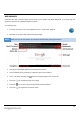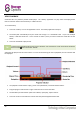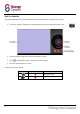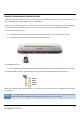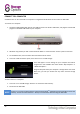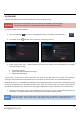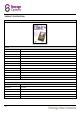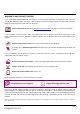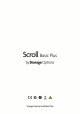User Guide
25
SYSTEM RESET
A system reset allows you to return the tablet back to factory default settings.
CAUTION
Resetting to factory defaults will erase all data from the tablet’s internal storage.
You must do a back up of any important data before performing this procedure.
To reset your tablet to factory defaults:
1. Touch the “Settings” menu icon on the Applications menu. The Settings menu will open.
2. Scroll down to the “ Backup & reset” menu item, and touch to select it.
3. Select “Factory data reset”. Android will warn you that you are about to erase everything on the tablet’s
internal storage, including:
Your Google account
System and application data and settings
Downloaded applications
A note states “To clear music, pictures and other user data, the SD card needs to be erased”; this message is
referring to the internal memory (virtual SD card) on your tablet. It does not mean an inserted Micro SD card!
Selecting this option is not advisable as it will delete the pre-loaded Scroll Apps from the tablet, meaning you will not
be able to reinstall them once the tablet has been reset. If you are sure you want to erase the internal memory
(virtual SD card), please make a backup of the “Scroll Apps” folder (either to Micro SD card or your computer) first.
4. Select the “Reset tablet” option. Android will ask you if you are sure; touch the “Erase everything” button to
confirm this. The tablet will shut down, perform the reset procedure, and then reboot.
NOTE
The reset procedure may take some time. Once the procedure is complete, the tablet will take longer to
reboot than before. This is normal, and will only happen for the first boot after resetting the tablet.