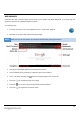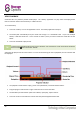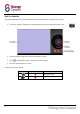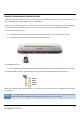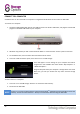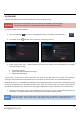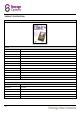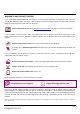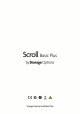User Guide
24
CONNECT TO A COMPUTER
Scroll Basic Plus can be connected to a computer running Microsoft Windows for file transfer via USB cable.
To connect to a computer:
1. Using the supplied USB cable, plug the mini USB connector into Scroll’s USB socket, and plug the full-size USB
plug into an available USB socket on your computer.
2. Windows may present you with a “New Hardware Wizard”. Please click the “Cancel” option to close this.
3. On Scroll Basic Plus, touch the status bar at the bottom of the screen.
4. Touch the “USB connected” option, then choose “Turn on USB storage”.
Scroll will appear as mass storage on your computer and will be
assigned the next available drive letter within “My Computer” or
“Windows Explorer”.
Drag and drop files from your computer’s storage drives onto Scroll
Basic Plus, just like you would with any other external storage
device.
To disconnect from a computer:
1. Touch the “Turn off USB storage” button to un-mount the flash memory.
2. Disconnect the USB cable.
NOTE
Failure to un-mount the flash memory could prevent Android
TM
applications from being able to access the
memory, and cause erratic behaviour. Always un-mount before disconnecting the USB cable.