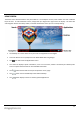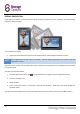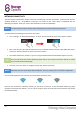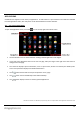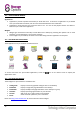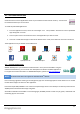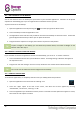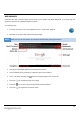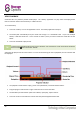User Guide
11
HOME SCREEN
The Home screen will look similar to the picture below. It is actually five screens, each of which can have a different
layout of icons. To switch between screens, simply slide your finger left or right across the display. The status bar
and navigation buttons are always visible, no matter which Home screen you are currently viewing.
The Desktop can contain shortcuts to your most-used applications and widgets.
Touch the Search icon to quickly search the World Wide Web using Google.
The icon will launch the Applications menu.
The status bar displays system information, such as current time, wireless connectivity and battery level.
Touch to expand the status bar for more detailed information.
The button moves back one step to the previous menu / page.
The button returns immediately to the Android desktop.
The button displays a menu of recently opened applications.