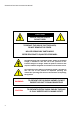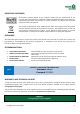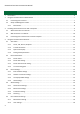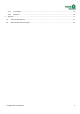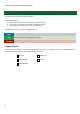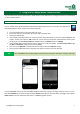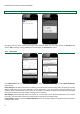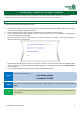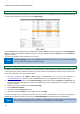Operation Manual
storageoptions.com/support 7
2 Using the IP Camera with a Mobile Device
You can easily access your IP camera from a mobile device, via the P2P service, as long as the camera is connected to
a router and the Internet.
2.1 Connecting to the Camera
On your mobile device, please download and Install the IPCloud app, which you can find on the App Store or
Play Market (iOS5 or above, Android 2.2 or above required).
Connect mobile phone to internet by WIFI, 3G or 4G
Ensure the camera is connected to your router with a network cable.
Launch the IPCloud app
If the mobile phone and camera are connected to the same network, you can use the app to search for the
camera. Choose your camera’s UID (Unique ID, can be found on the sticker underneath the camera) from
the list, then enter the Security Code (the default code for the Admin account is 123456)
If your mobile device cannot find the camera, then you can add it manually. Tap Click to add camera, type
the UID and Password, and give your camera a name.
You can scan the QR Code on the bottom of the camera to fill in the UID fields quickly.
Once you have added the camera, simply tap the camera’s name to access the live view.
TIP
The unique UID is case sensitive, please ensure the correct format is used when entering it manually.
From the Live View screen, you can easily Pan and Tilt the camera by swiping your finger across the screen. You can
also take Snapshots of the current image displayed, Review the snapshots you have taken, and trigger audio options
(Mute, Listen to sounds captured by the camera, or Talk through the camera).