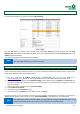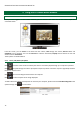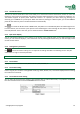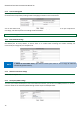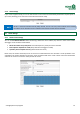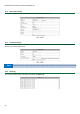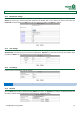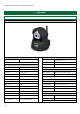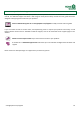Operation Manual
HomeGuard IP Camera Instruction Manual v2
14
4.2.4 Local recording path
By default, the camera will create a folder named “Record files” for the videos and snapshots to be recorded to. You
can amend this as required by creating a folder and typing its location in the screen below:
You can also select the length of the recorded files, the amount of space you want to reserve on your computer for
recordings, and select if previous recordings will be overwritten.
4.3 Device Settings
4.3.1 Basic network settings
This allows you to amend the IP and Network details the camera uses to connect to your network. HTTP Port 80 is
the default port for many devices, to ensure there is no conflict when accessing the camera remotely, we
recommend you change this, for example to 82.
NOTE
To Obtain IP from DHCP server, you need to ensure your router is set to assign IP addresses
automatically (DHCP enabled)
4.3.2 Wireless connection settings
Please refer to chapter 3.2.
4.3.3 Third party DDNS settings
To access your camera remotely from a PC connected to the internet, you can also use a DDNS provider. To use this,
enter the details in the Third Party DDNS settings window as per the example below: