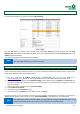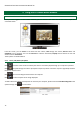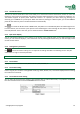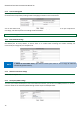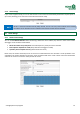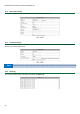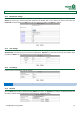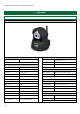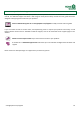Operation Manual
storageoptions.com/support 11
3.2 Wi-Fi connection to a network
Once your IP camera is connected to your router as per section 2.1, it is possible to connect it wirelessly. Please log
in to the camera interface on your PC, then select Wi-Fi Settings.
Click the Scan button to display a list of available Wi-Fi networks. Select the desired network then tick Using
Wireless LAN. The network details will be displayed, enter your network’s wireless password (Share Key), then click
Submit to apply the changes.
You can now unplug the network cable from the camera.
NOTE
In Network Settings, please ensure DHCP is left unticked. This will ensure your camera’s IP address
does not change and prevent you from accessing it.
3.3 Connecting to the camera from a remote computer
To access your IP camera from a computer not connected to your network, connect the camera as per section 2.1 or
2.2 and ensure you have an Internet connection. It is then necessary to forward the camera’s ports in your router.
Please find a summary of the required steps below:
1. Find your computer’s IP Address (WAN IP)(e.g. 154.158.264.189). You can find your WAN IP on
www.whatismyip.com. If you do not have a fixed WAN IP, you can use a DDNS service (see section 3.3.3).
2. From the IP Camera’s interface, enter Network Settings, then find the camera’s IP Address and HTTP Port (e.g.
192.168.1.2 and 82). Most devices use 80 as the default HTTP port, we recommend you change this to ensure
there is no conflict.
3. Login to your router’s interface, choose Port Forwarding
4. Choose Add custom Service
5. Input the IP cameras HTTP port (e.g. 82)
6. Input the camera’s IP address (e.g. 192.168.1.2), then click Apply
Once this is setup, you can access the IP camera from any computer connected to the internet, by entering your
WAN IP address and the camera’s HTTP port (e.g. 154.158.264.189:82) in the address bar of a web browser.
NOTE
Due to the great number of routers available, it is impossible for us to give detailed instructions on how
to setup each model. Please refer to your router’s manufacturer for specific advice.