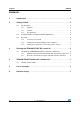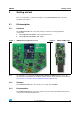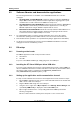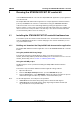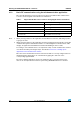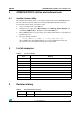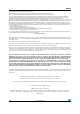User's Manual
Table Of Contents
Getting started UM1050
4/8 Doc ID 18433 Rev 1
2.2 Software libraries and demonstration applications
The following installer files are available on the STM32W 32-bit RF microcontroller
webpages:
● ST Simple MAC-1.0.2.0-STM32W108: installer file which provides the STM32W108
Simple MAC software library and demonstration applications targeting point-to-point
communication scenarios based on the IEEE 802.15.4 protocol.
● ST ZigBee RF4CE-1.2.0.0-STM32W108: installer file which provides the STM32W108
ZigBee RF4CE software library and demonstration applications for controlling an
RF4CE-compliant TV using an RF4CE-compliant remote control.
● EmberZNet-4.3.0.0-STM32W108: installer file which provides the EmberZNet™ 4.3.0
GA software libraries and demonstration applications targeting the mesh network
scenarios based on the ZigBee PRO protocol stack.
Note: 1 For a detailed description of software and documentation trees, refer to the related
documentation (starting from the HTML index file, that comes with each installer file).
2 Each installer file also provides a set of prebuilt binary images (applications and utilities).
3 For the most recent installer file versions, visit the STM32W 32-bit RF microcontroller
webpages at www.st.com/stm32w_rfcontrol
2.3 Kit setup
2.3.1 Powering on the boards
The MB950 application board can be powered as follows:
● Via batteries
● Via USB
To power on the MB951 USB dongle, simply plug it into a PC USB port.
2.3.2 Installing the ST Virtual COM port driver USB drive
To use the serial communication channel on the kit application boards, a Virtual COM port
driver for STM32F103xx must be installed. This driver can be directly downloaded from the
ST website at http://www.st.com/internet/com/SOFTWARE_RESOURCES/
SW_COMPONENT/SW_DRIVER/vcpdriver_v1.zip
2.3.3 Setting up the application serial communication channel
To setup a serial communication channel for the kit application boards, follow these steps:
1. On the MB950 application board, connect a mini-USB cable between the board’s mini-
USB connector and a PC USB port.
2. Plug the MB951 USB dongle into a PC USB port.
3. Using the mouse, right-click on My Computer, select Manage, Device Manager, and
open Ports (COM & LPT) to display the related USB COMx ports.
4. Open a Hyper Terminal on the corresponding USB virtual COMx ports with the
following configuration:
Bit rate: 115200; Data bits: 8; Parity: None; Stop bits: 1; Flow control: None