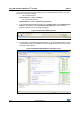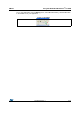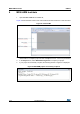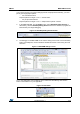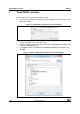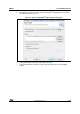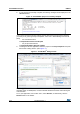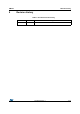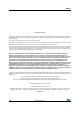User manual
TrueSTUDIO toolchain UM1677
16/18 DocID025326 Rev 1
8. If your project is successfully compiled, the following messages will be displayed on the
Console window.
Figure 16. TrueSTUDIO
®
project successfully compiled
If you need to change the project settings (Include directories and preprocessor defines),
you need just to go through Project>Properties, select C/C++ Build>Settings from the left
panel:
– For Include directories
C Compiler>Directories>Include path
– For pre-processor defines
C Compiler>Symbols> Defined symbols
9. To debug and run the application, select the project In the Project Explorer and press
F11 to start a debug session. (See Figure 17.)
Figure 17. TrueSTUDIO
®
debug window
The debugger in the Atollic TrueSTUDIO
®
can be used to debug source code at C and
assembly levels, set breakpoints, monitor individual variables and watch events during the
code execution.
To run your application, from the Run menu, select Resume, or alternatively, click the
Resume button in the toolbar.