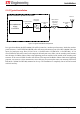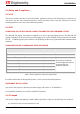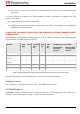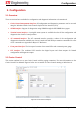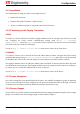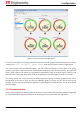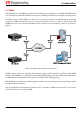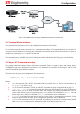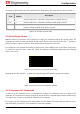User's Manual
Configuration
RFI-148 & RFI-900 High Output Power Paging Transmitters User Manual Page 16 of 134
3.2.1 Installation
The requirements for using the Cruise Control application are:
• Pentium III+ Processor.
• Windows XP (x86) or Windows 7 (x86 and x64).
• At least 1 available serial port or a network connection to the device.
3.2.2 Connecting to the Paging Transmitter
SERIAL
To connect to a device with RS-232, attach the paging transmitter to the PC running Cruise Control via a serial
port. Configure the Cruise Control communication settings using Device -> Configure
Communications, ensure that Serial is selected from the dropdown box and enter in the serial settings
(The front serial port is locked to 19200 8N1).
Use the Device -> Connect to Local Device menu item to connect to the local device.
ETHERNET
To connect to a device over a network, the device IP address must be known. Configure the Cruise Control
communication settings using Device -> Configure Communications, ensure that UDP is selected from
the dropdown box and enter the device IP address. For the UDP port, enter 64250, 64251 or 64252.
The paging transmitter listens on UDP ports 64250, 64251 and 64252 for data and will not allow more than
one simultaneous session per port. If the paging transmitter does not respond to Cruise Control on a UDP port,
try another port as a connection could already be active on that port.
Use the Device -> Connect to Local Device menu item to connect to the device.
3.2.3 Device Navigation
Once all the settings have been downloaded from the device, the available configuration groups are displayed
in a tree on the left. Items that can be configured in each group are displayed in tables on the right. The names
of editable items are displayed in black. Read only items have their names in grey.
3.2.4 Sensor Gauges
Cruise Control can provide real-time operational information for paging transmitters using the Sensor Gauges
plugin. A screenshot of the Sensor Gauges plugin is shown below in Figure 5.