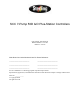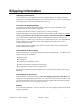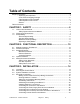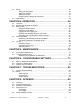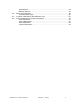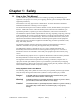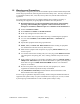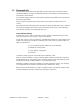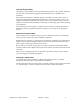SCC 7-Pump 50D & D Plus-Station Controllers Part Number: 882.00254.00 Bulletin Number: CV3-645 Effective: 2/15/06 Write Down Your Serial Numbers Here For Future Reference: _________________________ _________________________ _________________________ _________________________ _________________________ _________________________ We are committed to a continuing program of product improvement. Specifications, appearance, and dimensions described in this manual are subject to change without notice.
Please note that our address and phone information has changed. Please reference this page for updated contact information. These manuals are obsolete and are provided only for their technical information, data and capacities. Portions of these manuals detailing procedures or precautions in the operation, inspection, maintenance and repair of the products may be inadequate, inaccurate, and/or incomplete and shouldn’t be relied upon.
Shipping Information Unpacking and Inspection You should inspect your equipment for possible shipping damage. Thoroughly check the equipment for any damage that might have occurred in transit, such as broken or loose wiring and components, loose hardware and mounting screws, etc. In the Event of Shipping Damage According to the contract terms and conditions of the Carrier, the responsibility of the Shipper ends at the time and place of shipment.
Table of Contents Shipping Information .............................................................................................................. 2 Unpacking and Inspection .....................................................................................2 In the Event of Shipping Damage..........................................................................2 If the Shipment is Not Complete............................................................................2 If the Shipment is Not Correct .
3-5 3-6 Setup ......................................................................................................................... 35 Setting Up the System.........................................................................................36 Setting Up Stations..............................................................................................43 Setting Up Pumps ...............................................................................................
8-6 8-7 8-8 Credit Returns .....................................................................................................88 Warranty Returns ................................................................................................89 Safety Tag Information .............................................................................................. 89 Controller Safety Tags.........................................................................................
Chapter 1: Safety 1-1 How to Use This Manual Use this manual as a guide and reference for installing, operating, and maintaining your equipment. The purpose is to assist you in applying efficient, proven techniques that enhance equipment productivity. This manual covers only light corrective maintenance. No other maintenance should be undertaken without first contacting a service engineer. The Functional Description section outlines models covered, standard features, and optional features.
1-2 Warnings and Precautions Our equipment is designed to provide safe and reliable operation when installed and operated within design specifications, following national and local safety codes. This may include, but is not limited to OSHA, NEC, CSA, SPI, and any other local, national and international regulations.
1-3 Responsibility These machines are constructed for maximum operator safety when used under standard operating conditions and when recommended instructions are followed in the maintenance and operation of the machine. All personnel engaged in the use of the machine should become familiar with its operation as described in this manual. Proper operation of the machine promotes safety for the operator and all workers in its vicinity.
Operator Responsibility The operator’s responsibility does not end with efficient production. The operator usually has the most daily contact with the equipment and intimately knows its capabilities and limitations. Plant and personnel safety is sometimes forgotten in the desire to meet incentive rates, or through a casual attitude toward machinery formed over a period of months or years. Your employer probably has established a set of safety rules in your workplace.
Chapter 2: Functional Description 2-1 Models Covered in This Manual This manual provides operation, installation, and maintenance instructions for 7-Pump, 50D & D Plus-Station Conveying Controllers. Model numbers are listed on the serial tag. Make sure you know the model and serial number of your equipment before contacting the manufacturer for parts or service.
2-3 Standard Features Mechanical Features Time-fill Capability. The length of time allowed for material to drain from the station to its receiver. During this time, the controller does not attempt to deliver any more material to the station. Volume-fill Capability. The length of time a station’s vacuum valve remains open to allow material to be drawn in. The vacuum valve will close when material covers the station’s volume-fill proximity sensor or this time elapses, whichever comes first.
2-4 Optional Features Options marked with “*” indicate options that can be factory installed or retrofitted in the field. 230/1/60 Operation. Required to operate with a 230/1/60 supply voltage. Additional audible/visual alarm with silence button. Alarm light and horn assembly that can be remote mounted and wired into the controller to indicate an alarm condition. Remote Interface. Central Purge Capability. Material Line Proofing CE Package for 220/1/50 Operation.
At no time should the safety device fail and allow the operation to continue for example, if a safety switch is guarding a motor, and the safety switch fails, the motor should not be able to run. Safety Device Lock-Outs Some safety devices disconnect electrical energy from a circuit. The safety devices that are used in this Controller are primarily concerned with electrical power disconnection. WARNING! Always disconnect and lockout all electrical power and pneumatic (i.e.
Chapter 3: Installation 3-1 Uncrating 7-Pump, 50D & D Plus-Station Controllers are shipped mounted on a skid, enclosed in a plastic wrapper, and contained in a cardboard box. 1. Pry the crating away from the skid. Note: Remove the nails holding the box to the skid and lift the box off carefully; avoiding staples in the 1’ x 4’ wood supports. Cut the steel banding. 2. Use a pry bar to remove the blocks securing the unit to the skid. 3. Lift unit from sides, inserting forklift under the base.
7. After determining quantity and location(s) of where to install system power supply(ies) (consult factory); set up and connect to KwikLink connectors installed in Step 3. 8. Set up and connect vacuum receiver stations to ArmorBlocks installed in Step 3, using yellow patch cords. 9. Set up and connect vacuum pump stations and filter chambers to ArmorBlocks installed in Step 3, using yellow patch cords. 10. Determine location(s) of central alarm(s); set up and connect alarms using yellow patch cords.
Installing KwikLink Cable Before you install flat cable, determine how much length you need to install black power cable and grey data cable. Typical installations have equal lengths of each. This is a good time to plan for the future, and run these cables to each possible location in the plant. Use a straight-blade cable cutter to make the cut at each end. To install KwikLink cables: 1. Cut both black and grey cables to the proper length. 2.
Setting Up and Installing Mounting Plates Setting Up Mounting Plates It’s a good idea to get all your mounting plates set up with KwikLink connector bases or ArmorBlock cable bases before installation, as your system layout determines. Note: ArmorBlock cable bases are installed on mounting plates perpendicular in orientation to the flat cable runs. Vacuum hoppers/receiver stations require 8-connector ArmorBlocks; vacuum pumps and central alarm stations require 4-connector ArmorBlocks.
Terminating Cable Runs After you’ve run the black and grey network cables, you need to properly terminate the ends of the cables. By doing so, you’ll insure that the network runs properly. You will also have the benefit of being able to measure voltage in the system without disrupting operation. This section lists procedures for terminating these cables. To properly terminate a cable run: 1. Mount three standard KwikLink connectors to a mounting plate in a triangle configuration.
10. Drive the two screws at the center points about halfway down; first on the latch side, then the hinge side. 11. Continue to tighten the screws a little at a time until fully tightened; no more than 15 inch-pounds (5.6 N•m) of torque. Note: You can only pierce the cable once. Once pierced, the KwikLock connector must not be removed. This insures that the inner conductors are not exposed to the elements.
Addressing and Installing ArmorBlocks™ Addressing Armorblocks An ArmorBlock permits you to give it a number “address” so that the controller network system can recognize its location and function. ArmorBlocks are used at vacuum hopper/receiver, pump, and alarm node locations. ArmorBlock Address Ranges The number range of ArmorBlock addresses are as follows: • 01 to 50 — Vacuum hopper/receiver stations; use a leading zero for numbers 01 to 09.
Installing ArmorBlocks The ArmorBlock cable base should already be attached to the mounting plate, aligned so it is perpendicular to the flat cables. If not, reinstall it with its proper alignment. To install the flat cables in the ArmorBlock cable base: 1. Lay the flat cable into the ArmorBlock cable base, grey data cable on the bottom and the black power cable on the top, making sure that the keyed edge is properly seated toward the top. Caution! EXERCISE CARE when handling the seal block.
Figure 7: Securing the Seal Block to the Cable Base To secure the seal block: 1. Start the threads of each of the four captive screws into the cable base receptacle holes. 2. Drive each of the screws about halfway down, using the proper torque sequence: Bottom screw, top screw, left screw, right screw. Doing so insures that the cables are pierced evenly. 3. Using the proper torque sequence, tighten each screw, a little at a time, until the seal block is fully seated into the cable base.
Installing KwikLink™ Connectors KwikLink connectors let you connect the controller and the power supply to the system. They are also used to electronically terminate power cable and data cable runs. Just like ArmorBlocks, KwikLink connectors are insulation displacement connectors (IDCs). Caution! Exercise care when installing Kwiklink connectors. IDC blades on KwikLink connectors are SHARP! Gently push back any protruding IDC blades before installing flat cables inside.
Connecting the Controller to the Network To connect the controller to the network, make sure that the KwikLink connector is properly installed on the flat grey data cable. To connect: 1. Attach the keyed round connector to the terminal of the controller marked NETWORK NO. 1. Tighten the cord grip ring until snug. 2. Align the square connector of the grey drop cable so the cable leads down from the connector. Evenly press the square connector onto the top of the KwikLink connector.
Figure 8: Proper Controller and Remote Interface Connections ArmorBlock Mounting Plate Kit Part No. A0556696 Black Power Flat Cable Vacuum Tube Grey Network Flat Cable Power or Network Tap/Cable Drop Part No. A0555195 One (1) Cord Required & is Connected, as Shown, to the Grey Network Flat Cable Main Touch-Screen Control Display Blue Cable, 20 ft.
Connecting the Power Supply Enclosure to the Network The power supply provides electrical power to make the system work. Some network layouts require more than one power supply. Location is also an important consideration when locating power supply enclosures on your network. Contact the factory for determining how many power supply enclosures your system needs, as well as where they need to be installed. After you’ve mounted the power supply enclosure(s), you can connect them to your network.
Figure 9: Proper Power Supply Enclosure Connections Black Power Flat Cable Vacuum Tube Grey Network Flat Cable ArmorBlock Mounting Plate Kit Part No. A0556696 Power Cable Part No.
Connecting Vacuum Receivers to the Network Make sure that all previous installation steps have been done first before starting this task. To connect a vacuum receiver to the network: 1. Attach one connector of the yellow patch cord to the terminal on the vacuum receiver terminal box. Tighten the cord grip ring until snug. 2. Attach the other connector to the upper left terminal of the ArmorBlock. Tighten the cord grip ring until snug. Note: Retain the terminal caps from the ArmorBlock.
3. Dress the excess patch cord cable with cable ties so it does not interfere with operation and to give a pleasing appearance. Figure 12: Proper Vacuum Receiver Connections Black Power Flat Cable Vacuum Tube Grey Network Flat Cable ArmorBlock Mounting Plate Kit Part No. A0556696 Yellow Patch Cord, 20 ft. (6 m) Part No. A0555190 7/50 D Plus Connections 8 Input / 8 Output ArmorBlock Part No. A0555192 ArmorBlock Base Part No.
Connecting Vacuum Pumps and Filter Chambers to the Network Connecting Vacuum Pumps Make sure that all previous installation steps have been done first before starting this task. You’ll use two yellow patch cords to connect. To connect a vacuum pump to the network: 1. Attach one connector of the first yellow patch cord to the lower terminal on the vacuum pump terminal box. Tighten the cord grip ring until snug. 2. Attach the other connector to the upper left terminal of the ArmorBlock.
Figure 14: Proper Vacuum Pump Connections Black Power Flat Cable Vacuum Tube Grey Network Flat Cable Yellow Patch Cord, 20 ft. (6 m) Part No. A0555190 Two (2) Cords Required ArmorBlock Mounting Plate Kit Part No. A0556696 4 Input / 4 Output ArmorBlock Part No. A0558296 ArmorBlock Base Part No.
Connecting Filter Chambers Make sure that all previous installation steps have been done first before starting this task. You’ll use one yellow patch cord to connect. To connect a filter chamber to the network: 1. Attach one connector of the yellow patch cord to the terminal on the filter chamber terminal box. Tighten the cord grip ring until snug. Figure 15: Proper Filter Chamber Connections Black Power Flat Cable Vacuum Tube Grey Network Flat Cable ArmorBlock Mounting Plate Kit Part No.
Connecting Central Alarms to the Network Make sure that all previous installation steps have been done first before starting this task. First, determine where the best location for central alarms should be, and install the alarm module(s) there. You’ll use two yellow patch cords to connect. To connect an alarm module to the network: 1. Attach one connector of the first yellow patch cord to the terminal on the alarm module. Tighten the cord grip ring until snug. 2.
4. Attach the other connector to the upper left terminal of the ArmorBlock. Tighten the cord grip ring until snug. Note: Retain the terminal caps from the ArmorBlock. They may be used later.
3-5 Setup This section provides the procedures for configuring your 7/50D Plus or 7/50D controller. Configuration of your controller includes setting the number of stations and pumps, setting variables such as convey time and blow-back interval, and setting up passwords. We recommend that you carry out these procedures in the order given here. Note: Before carrying out these procedures, install all equipment as described in this section and in the Mechanical Components manual.
Setting Up the System Setting the Number of Stations and the Number of Pumps At the Station Summary screen (shown above), or at the Pump Summary screen: 1. Touch the icon for any station (or pump) and hold it for several seconds. (When the controller arrives from the factory, only one icon appears.) A Station n Operator screen similar to the following appears. (If you started at the Pump Summary screen, the Pump n Setup screen appears instead.
2. Touch System at the Station n Operator (or Pump n Setup) screen. The System Setup screen appears: Note: Touching Help in the lower right of this screen gives you a menu of online help for the choices in this screen. (7/50D Plus Screen shown) Touching Return at the help menu brings you back to the System Setup screen. 3. Touch Stations Present in the upper left of the System Setup screen. A keypad pops up. 4. Enter the total number of stations (1–50) to be controlled by this controller.
Checking Addressing and Wiring for System Components Once you have set the number of stations and pumps as described previously, you should verify that the controller is communicating with all stations, pumps, and central alarms, and with the ArmorBlocks for all central purge valves. To do so: 1. At the System Setup screen, touch DeviceNet Node Status near the lower right of the screen. The DeviceNet Node Status screen appears: 2.
The DeviceNet Input Status screen appears: Station numbers are stacked vertically as column headings in this screen. 2. Check that all inputs are on (green) or off (black) as expected and that they switch on and off as required: a. Station demand switch: In a new installation, the box labeled Demand Switch should be green for every station (vacuum hopper) in the system. (All other boxes for demand switches will be black.
c. Station bypass switch: For every station, the box labeled Bypass Switch should match the state of the switch at the station. Flip the switches at the stations in order to check that: 1. Each station’s box is black when its bypass switch is in the “0” position (station ready to convey), and 2. Each station’s box is green when its bypass switch is in the “1” position (station bypassed). Leave each station with its bypass switch off (in the “0” position). d.
Setting Up Alarm Silences When an alarm occurs, a horn sounds and a strobe light flashes at each installed central alarm. The lower right corner of the controller’s screen turns into a button labeled Alarm Silence. Touching this button silences the horn(s) and turns off the light(s) for configurable periods of time. You can set different lengths of time for keeping the horn silent and keeping the light turned off. If a new alarm occurs, the horn sounds and the light turns on again.
Setting Up Pump Staging To avoid an excessive power demand at your facility when the conveying system starts up, you can stagger the times at which pumps start. Whenever a demand would cause two pumps to start simultaneously, your choice for pump staging sets the delay between the start of one pump and the start of the next. The factory default is a delay of three seconds. You need to change this setting only if this delay is too long or too short for your facility.
Setting Up Stations Before starting the system, you must define several settings for each station, such as which pump conveys material to it and whether the station has a slide gate. This section first discusses how to use the controller’s menu system to configure stations. The table on pp. 73– 77 discusses the individual choices. Setting Up a Single Station 1. Go to the Station Summary screen if needed. To reach this screen from any other screen, touch Stations on the right-hand side of the screen.
3. Touch Setup at the Station n Operator screen. The Station n Setup screen appears: (7/50D Plus shown) Note: Touching Help in the lower right of this screen gives you a menu of online help for the choices in this screen. Touching Return at the help menu brings you back to the Station n Setup screen. 4. Adjust settings as required. Touching any box that appears in red (for “disabled”) toggles it to green (for “enabled”), and vice versa (except that RPV has three settings, as described below).
5. As appropriate: a. Copy this station’s settings to one or more other stations, as described below - or b. Touch Back ◄ to go to the Station n-1 Setup screen - or c. Touch Next ► to go to the Station n+1 Setup screen - or d. Touch Goto and enter a station number to go to that station’s setup screen Copying Settings from One Station to Others If other stations at your facility will use the same settings as a station you have already set up, you can copy the settings from this station to the others.
To copy the selected station’s settings to one other station 1. Touch the gray Copy to Station button next to the green button labeled Copy To Single Station. The keypad pops up. 2. Enter the station number for the station you are copying to. Use ← to erase any mistakes. Use ↵ to enter the value. The keypad disappears and the Station Copy screen shows the station number you entered under Copy to Station. 3. Touch the green Copy to Single Station button. “Complete” briefly appears at the top of the screen.
Setting Up Pumps Before starting the system, you must define several settings for each pump, such as how quickly to shut it down when it is not in use and whether the pump has a local alarm. This section first discusses how to use the controller’s menu system to configure pumps. The table on pp. 78–79 discusses the individual choices. Setting Up a Single Pump 1. Go to the Pump Summary screen. To reach this screen from any other screen, touch Pumps on the right side of the screen.
Note: Touching Help in the lower right of this screen gives you a menu of online help for the choices in this screen. Touching Return at the help menu brings you back to the Pump n Setup screen. 3. Adjust settings as required. Touching any box that appears in red (for “disabled”) toggles it to green (for “enabled”), and vice versa. Touching any box that appears in light gray gives you a keypad to enter a new value.
Copying Settings from One Pump to Others If other pumps at your facility will use the same settings as a pump you have already set up, you can copy the settings from this pump to the others. To do so: 1. At the Pump n Setup screen (for the pump you want to copy from), touch Copy in the screen’s upper right. The Pump Copy screen appears, showing the pump number for the pump you are copying from: 2. Follow the directions below to copy settings to one other pump, a range of pumps, or all pumps.
To copy the selected pump’s settings to a range of other pumps 1. Touch First Pump next to the green button labeled Copy To Range of Pumps button. The keypad pops up. 2. Enter the number for the pump at the lower end of the range you are copying to. Use ← to erase any mistakes. Use ↵ to enter the value. The keypad disappears and the Pump Copy screen shows the pump number you entered under First Pump. 3. Touch Last Pump next to the light grey button labeled First Pump. The keypad pops up. 4.
Finishing Setup: Setting Up Passwords You can set up passwords for two levels of security: for operators and for setup personnel. The controller comes from the factory with neither password set. This allows every user access to all functions. Setup Password. If you define a password for setup personnel, then most settings can be changed only after entering the password.
The System Setup screen appears: The current passwords are displayed under Operator Password and Setup Password. A value of 0000 means that no password is required. 2. Touch Operator Password or Setup Password, as appropriate. A keypad pops up, with an entry of 0. 3. Enter up to four digits. If you want to remove the password protection, simply leave the entry at 0. Use ← to erase any mistakes. Use ↵ to enter the value. The keypad disappears and the new setting appears under Operator (or Setup) Password.
To change the duration of a password: 1. At the System Setup screen, touch Operator Password Duration or Setup Password Duration, as appropriate. A keypad pops up, with an entry of 0. 2. Enter the number of minutes (range: 5–99). Use ← to erase any mistakes. Use ↵ to enter the value. The keypad disappears and the new setting appears under Operator (or Setup) Password Duration. 3-6 Initial Startup Once you have finished all the setup described above, you are ready to start the system. To do so: 1.
Chapter 4: Operation 4-1 Overview Your 7/50D Plus or 7/50D controller electrically controls valves and solenoids to convey material from a central location to individual stations as needed. The controller senses demands for material at the stations and responds to the demands in a timely fashion. This section gives the procedures for using your controller, and it covers tasks that can be carried out with no password or with an operator’s password.
4-3 Basic Tasks This section covers tasks that can be carried out with no password or with an operator’s password. Reviewing Station Status The starting point for all operations is the Station Summary screen. To reach this screen from any other screen: 1. Touch Stations. The Station Summary screen appears: The status of each station is color-coded, as summarized in the upper right of the screen. You can see an explanation of each status by using the online help. To do so from this screen: 1.
The following table explains the status represented by each color at the Station Summary screen. Color Gray outline Label Offline Blue Yellow Green Ready Demand Loading White Light Blue Blue, blinking Purging Dumping Blow Back Black, blinking Bypass Green, blinking Priority Red, blinking Red outline, blinking Alarm Critical Description Station is not enabled. The controller ignores any demands or alarms. Station is enabled and idle (full). Station requires material.
Reviewing Pump Status The Pump Summary screen is the counterpart of the Station Summary screen. To reach the Pump Summary screen from any other screen: 1. Touch Pumps. The Pump Summary screen appears: The status of each pump is color-coded, as summarized in the upper right of the screen. You can see a more detailed explanation of each status by using the online help. To do so from this screen: 1. Touch anywhere in the rectangle in the upper right of the screen. The Help Menu appears. 2.
The following table explains the status represented by each color at the Pump Summary screen. Color Gray outline Yellow Blue Label Offline Ready Idle Green Blue, blinking Loading Blow Back Red, blinking Red outline, blinking Alarm Critical Description Pump is not enabled. The controller ignores any alarms. Pump is off, waiting for demand from a station. Pump is on, waiting for demand from a station. If there is no demand before the end of the auto shutdown delay, the pump will turn off.
Logging On and Logging Off Your controller may be set up to require a password for any operation (other than reviewing station and pump status, silencing alarms, reviewing the alarm log, and looking at help screens). If so, a keypad appears when you touch a button for a screen that requires a password: • Enter the four-digit password (including any leading zeros). For example, if the password is 1, enter 0001. Each digit appears as an “X” as you touch it.
Enabling and Disabling Stations and Pumps When a station or pump is disabled, the controller makes no attempt to use it and ignores any alarms that occur for it. Disabling a station or pump at the controller’s screen is similar to bypassing a station with its bypass switch. Enabling a station or pump makes it available for use. (For a station to be available for the system, it must be enabled at the controller’s screen and its bypass switch must be in the “0” position.
Reviewing and Adjusting Basic Station Settings Reaching and Reading the Station Operator Screens The 7/50D Plus or 7/50D Controller has a Station Operator screen for each station, as shown below. This screen enables you to review and adjust all basic settings for the station. To reach the Station n Operator screen: 1. Go to the Station Summary screen, if needed. To reach this screen from any other screen, touch Stations on the right-hand side of the screen. 2.
Navigating among the Station Operator Screens The controls in the upper right-hand corner of the screen enable you to move among the Station Operator screens: 1. To display the screen for the next lower-numbered station (for example, to move from the screen for Station 15 to the screen for Station 14), touch ◄ Back. 2. To display the screen for the next higher-numbered station (for example, to move from the screen for Station 15 to the screen for Station 16), touch Next ►. 3.
Activating and Stopping Priority Convey for a Station Note: Before activating priority convey, make sure that all other stations using the same pump have adequate material in reserve to continue operation. No material will be conveyed to these stations during priority convey. If you want the controller to fill a specific station with material immediately, you can activate “priority convey” for that station.
Changing the Line with Material Proofing When this option is enabled, the controller issues an alarm for the station if the number for “Material set to” does not match that of the actual material. These numbers refer to material lines. To change the line when using material proofing: 1. Go to the Station Summary screen (if needed) by touching Stations on the righthand side of any other screen. 2. Disable the station (take it offline) by touching its icon briefly. The icon becomes black with a gray outline.
Reviewing and Resetting a Pump Hour Meter The controller keeps two meters for the length of time a pump has run. One, like a car’s odometer, keeps a running total and cannot be reset. The other, like a car’s trip odometer, counts the running time since the last reset. To review and reset the hour meter: 1. At any screen, touch Pumps. The Pump Summary screen appears. 2. Touch and hold the icon for the pump.
Transferring Stations to a Standby Pump If a pump fails, you can transfer all of the controller’s station assignments for that pump to a standby pump. To do this, you must disable (take offline) both the source pump and the standby pump, and the standby pump must have no stations already assigned to it. The transfer operation at the controller’s touch screen merely changes the pump assignment for every station on the failed pump.
1. Touch Source Pump. The keypad pops up. 2. Enter the number of the failed pump. Use ← to erase any mistakes. Use ↵ to enter the value. The number appears under Source Pump. 3. Touch Standby Pump. The keypad pops up. 4. Enter the number of the standby pump. Use ← to erase any mistakes. Use ↵ to enter the value.
Hold a station icon to go to its Station Operator screen, then touch Setup to go to the Station n Setup screen. Use ◄ Back. and Next ► to review all pump assignments and, where necessary, choose Assigned to Pump x to set station assignments to 0 (unassigned). Then return to the Transfer to Standby Pump screen. 1. Touch Transfer To Standby Pump. “Transfer in Progress” appears briefly on the screen, followed by “Transfer Complete,” in place of the Transfer To Standby Pump button.
3-5 Alarms Reviewing Alarms At the Station Summary or Pump Summary screen: 1. Touch Alarms. The Alarm Log screen appears, with the newest alarm listed first: To scroll up and down through the list: • Touch ▲ and ▼ at the bottom of the list.
Clearing the Alarm Log The controller saves all alarm messages, together with the date and time the alarm occurred. When you no longer need the history, or when the list becomes too long to manage, you can erase the log. To do so: 1. At the Station Summary or Pump Summary screen, touch Alarms. The Alarm Log appears. 2. Touch System on the right-hand side of the screen. The System Setup screen appears: 3. Touch Clear Alarm Log. A warning message pops up, asking for confirmation. 4. Touch Continue.
Silencing Alarms Whenever a new alarm occurs, your controller sounds the horn and turns on the strobe light at each central alarm. If the alarm is for a specific station or pump, and if the station or pump has a local alarm, the controller also turns on the local alarm light. In addition, the manufacturers’ logo on the controller’s screen changes to an Alarm Silence button. To silence the alarm: 1. Touch Alarm Silence in the lower right-hand corner of the screen.
Chapter 5: Maintenance 5-1 Preventative Maintenance No preventative maintenance is required on this unit. 5-2 Corrective Maintenance Network Scanner Module Considerations The manufacturer includes a network scanner software diskette with your controller; this diskette and instructions are located in your Customer Information Packet. Keep this diskette and the instructions in a safe place. Should the network scanner module require replacement, use the scanner software to restore the program.
Chapter 6: Configurable Settings This section describes the proper setup of the 7/50D Plus or 7/50D control system parameters. These parameters are operator changeable; however, these items should require setup only during the initial installation. Only authorized personnel should change them. Many of the variables and setup parameters have been preset at the factory and do not need to be changed.
Name Conveying Options Assigned to pump n Volume fill Special convey Alarm Options No convey # attempts B4 alarm Description Options Default Number (address) of the pump to which this station’s vacuum line is connected. No more than 20 stations can be assigned to one pump. When this option is enabled, the station’s vacuum valve closes when material covers the station’s proximity sensor or the convey time elapses, whichever comes first.
Name Partial convey Alarm Options # attempts B4 alarm Local alarm Description When this option is enabled, the controller issues a “partial convey” alarm if it has repeatedly attempted to convey material to the station, and material has moved from the station into the receiver, but the volume-fill proximity sensor has never signaled that the station is full. (The number of attempts is controlled by the next setting.) For a volume-fill station, this option should usually be enabled.
Name On time Description Number of seconds that the each air pulse lasts during filter cleaning. If blow-back is not working as desired, the service department may ask you to change this setting. Off time Number of seconds between air pulses during filter cleaning. If blow-back is not working as desired, the service department may ask you to change this setting.
Name Material set to n (Material actual) RPV Options RPV (Remote Proportioning Valve) RPV material B Cycle time Description Number for the material line that should be connected to this station. Display only. Number (address) for the material line that is actually connected to this station. This information is displayed for your reference in troubleshooting.
6-3 Options for Pump Setup Several of the items in this screen are not setup options but are instead intended for use during operation. These items (hour meter and transferring stations to a standby pump) are described in Chapter 4, “Operation.
Name On time Off time Description Number of seconds that the air compressor remains on for each pulse during filter cleaning. If blow-back is not working as desired, the service department may ask you to change this setting. Number of seconds between air pulses during filter cleaning. If blow-back is not working as desired, the service department may ask you to change this setting. 7/50D Plus or 7/50D Controller Chapter 6: Configurable Settings Options 0.1–99.0 sec. Default 1.0 sec. 0.5–99.0 sec. 1.
Chapter 7: Troubleshooting 7-1 General Troubleshooting Problem The controller panel doesn’t light up at all. A pump package doesn’t run, even though it is on line and its indicator is lit. Possible cause The controller panel is not plugged in. The external disconnect (recommended) in the dedicated circuit is open (off). Fuse/circuit breaker in the power drop is blown/tripped. Broken controller power switch. The motor circuit breaker/ overload has tripped.
7-2 Alarms The format for all station alarms is “Station n [alarm text],” for example, “Station 12 receiver low level.” The format for all pump alarms is “Pump n [alarm text].” Any alarm that does not start with “Station” or “Pump” is a system alarm. The following tables list all alarms alphabetically, together with possible causes. A “critical” alarm is one that causes the affected device to stop. Note: You can also see a list of alarms and their causes in the controller’s online help.
Alarm message Partial convey Purge output failure (Critical) Purge valve not assigned (Critical) Receiver low level RPV material A failure (Critical) RPV material B failure (Critical) Sequence valve output failure (Critical) Slide gate output failure (Critical) Possible cause Pick-up wand is not positioned properly. Convey time is too short. Take-off compartment is not adjusted properly. Vacuum line has a leak.
Alarm message Output power failure (Critical) Pump failure (Critical) Pump fault #1 Pump fault #2 Pump starter output failure (Critical) Vent solenoid output failure (Critical) Possible cause Power flat cable for network is not installed in ArmorBlock base properly Circuit breaker or overload protector has tripped. Contactor has malfunctioned. (Function determined by your facility.) (Function determined by your facility.) Patch cord for contactor is disconnected. Patch cord for contactor has been cut.
Chapter 8: Appendix 8-1 Warranty The manufacturer warrants all equipment manufactured by it to be free from defects in workmanship and material when used under recommended conditions. The company’s obligation is limited to repair or replace FOB the factory any parts that are returned prepaid within one year of equipment shipment to the original purchaser, and which, in the company’s opinion, are defective. Any replacement part assumes the unused portion of this warranty.
8-3 Drawings and Diagrams Figure 19: 7 pump 50 station Controller with Display 24” 10” 24” * Depth dimension is 13” Also, review electrical drawings supplied in the packet with this manual.
Figure 20: Typical System Installation Layout 7/50D Plus or 7/50D Controller Chapter 8: Appendix 86
7/50D Plus or 7/50D Controller Chapter 8: Appendix 87
8-4 Spare Parts List AC Voltage Quantity 1 1 1 2 3 4 1 1 Part Number A0563932 A0569862 A0572817 A0569859 A0541611 A0540997 A0540993 A0505812 Description 2.1A Power Supply Input Card Output Card Air Grill with Filter Fuse, MDL – .75 Fuse, MDL – 1 Fuse, MDL – .5 Fuse, MDL – 1.25 DC Voltage Quantity 1 1 1 2 3 4 1 1 8-5 Part Number A0563993 A0551976 A0572817 A0569859 A0540997 A0542204 A0542208 A0544790 Description 10A Power Supply Input Card Output Card Air Grill with Filter Fuse, MDL – 1 Fuse, MDL – 2.
Warranty Returns Prior to the return of any material, authorization must be given by the manufacturer. A RMS number will be assigned for the equipment to be returned. Reason for requesting the return must be given. All returns are to be shipped prepaid. The invoice number and date or purchase order number and date must be supplied. After inspecting the material, a replacement or credit will be given, at the manufacturer’s discretion, if the item is found to be defective in materials or workmanship.
8-8 Technical Assistance (Contact Information) Parts Department Call toll-free 7am–5pm CST [800] 423-3183 or call [630] 595-1060, Fax [630] 475-7005 The ACS Customer Service Group will provide your company with genuine OEM quality parts manufactured to engineering design specifications, which will maximize your equipment’s performance and efficiency. To assist in expediting your phone or fax order, please have the model and serial number of your unit when you contact us.