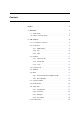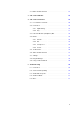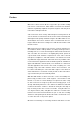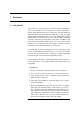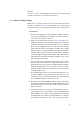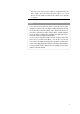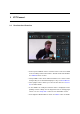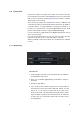User manual
1 Overview
1.1 Quick Guide
VST Connect is used by two people, the artist or talent performing vo-
cals or other instrument, and an engineer in a studio using Cubase /
Nuendo along with the VST Connect components. The artist downloads
and installs the VST Connect Performer application or app. The Apple
OSX and Microsoft Windows versions are freely downloadable from the
Steinberg website, the iPad IOS version is very affordable. Everything
else that is required on the artist side is a microphone, headphone, and
audio interface along with a suitable driver. For a test, even the built-in
hardware can be used, but for reasonable quality recordings, a good au-
dio interface like the Steinberg UR22 is recommended..
For a quick start, and also for explaining some of the new features of this
version, we will start by describing the steps necessary on the Cubase
/ Nuendo end, assuming the artist is ready to go and has installed and
launched the VST Connect Performer application (or app).
For the impatient, and those already familiar with previous versions of
VST Connect, here is a super-quick rundown how to start remote record-
ing instantly:
PROCEDURE
1. Create a new Cubase / Nuendo project or use an existing one.
2. Access the VST Cloud menu and choose "Create VST Connect".
3. If not already present, create a Talkback channel using "Add
Talkback" in the same menu.
4. If the VST Connect Editor is not already visible, choose "Open
VST Connect Editor".
5. Enter your MySteinberg name and password in the according
fields at the top right and click the "Login" button (see Connec-
tion). Open the Net view by clicking the bottom leftmost icon to
find and invite friends. Have the Performer open the Performer
app or application and find and accept you (with your VST Cloud
name). Now either side can connect by double-clicking in the
friend view, provided the friend is online (blue light).