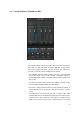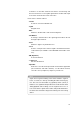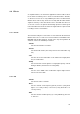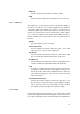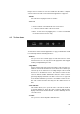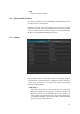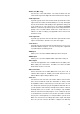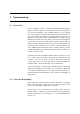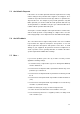User manual
5.3 Avoid Audio Dropouts
If the values set for Audio Upstream and Video Upstream in the config-
uration settings for the performer and/or engineer exceed approx. 80 %
of what the respective Internet Provider (IP) delivers as upstream rate,
dropouts will occur. For example, if your provider guarantees only 384
kBit/s upstream, you should set both the audio upstream and video up-
stream parameters to 128 kBit/s. This gives you sufficient headroom for
reliable network operation without dropouts.
You may also consider setting the video upstream value to a lower value,
and the audio upstream correspondingly to a higher value, since the
video image quality is not as important as the transmitted audio quality.
5.4 Avoid Feedback
The connection between engineer and performer can cause feedback
loops between the engineer’s microphone and speakers on one side
and the performer’s microphone and speakers on the other. To avoid
damage to your equipment, the performer should use headphones in-
stead of speakers. This is generally advisable, as otherwise the artist’s
speaker signal will be audible with recordings.
5.5 More ...
If you run into problems, please also try to make sure that you have
applied the following settings:
1. Constrain Latency compensation (top left of Arrangement Window)
must be switched off
2. Devices/Device Setup/VST Audio System/ASIO Guard may cause
problems, try to switch it off
3. Devices/Device Setup/VST Audio System/Direct monitoring should
be off
4. Devices/Device Setup/VST Audio System/Record Shift should be 0
(zero)
5. Devices/Device Setup/VST Audio System/Adjust for record Latency
should be on (activated, ticked)
6. Make sure that Cycle (Loop) is off in the Transport Panel
7. Count in doesn’t work with VST Connect, it will be out of sync
8. Don’t start from position zero or negative positions, we always need
a bit of head for sync.
41