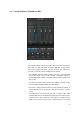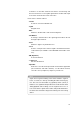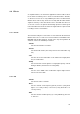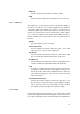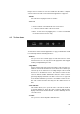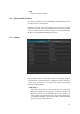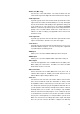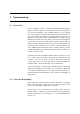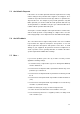User manual
5 Troubleshooting
5.1 Connection
There is usually no need for so called port forwarding, but it may help to
improve connection quality. If you know how to do so, you may instruct
your router and firewall to open (forward) UDP ports 51111 through
51113. If you think it is required to do this but don’t know how, please re-
fer to various games sites where you can find instructions of how to con-
figure your router and/or firewall. Unfortunately these settings are very
different for the numerous router devices on the market, but the games
people often run servers for collaborating on games and are quite ex-
perienced in this. But again, VST Connect uses very advanced server
technology which in almost all cases allows connections without such
action. Within restricted networks such as company networks, ask the
network administrator to open the aforementioned ports should you en-
counter connection issues.
It cannot be stressed enough that a reliable Internet connection is essen-
tial. A cable is much more likely to provide good results than any form
of wireless connection. A wireless connection may work, but dropouts
or long delays may occur at any time. We recommend to always use
hardware cable connections directly to routers and modems.
There are many factors outside Cubase / Nuendo and VST Connect that
determine the quality of the connection. You can improve it by making
sure that your internal network is not used by other people and by clos-
ing all network-intensive applications, such as browsers. This applies to
both partners.
5.2 Server Not Responding
When engineer or performer get the message "Server not responding",
there are two likely causes: either there is no connection to the Internet
at all, or the local firewall settings are too restrictive.
First of all, try to access the Internet via a browser. Next, check your
firewall settings. Configure your router/firewall to allow incoming infor-
mation for UDP ports 51111 through 51113, or ask your administrator to
do it for you.