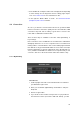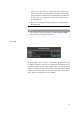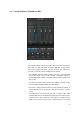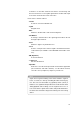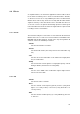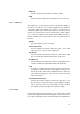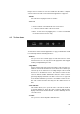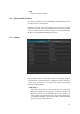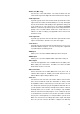User manual
can be restored the next time the Performer application is opened.
4.8 Plug-In Manager
This section provides an overview of VST Instruments and VST effects
plug-ins which are installed on the Performer’s system. The Plug-in Man-
ager supports VST 2 and VST 3 plug-ins, but it does not support so
called "Bridging". You can only use either 64 bit plug-ins.
Plug-in support is initially switched off and can be individually activated
for VST 2 and/or VST 3. To activate VST 2 support, the Plugging Man-
ager requires a path to the directory, where VST 2 plug-ins are installed.
For VST 3, this path is standardized and does not need to be set explic-
itly.
If a plugging type is activated, an additional window showing information
about validation of the plug-ins is displayed. After validation, that win-
dow is automatically closed and all supported plug-ins are being listed.
The list shows Name, Category, and Type of plug-in (type being either
VST 2 or VST 3). All listed plug-ins can immediately be used within VST
Connect Performer.
The Manager also features to possibly exclude plug-ins from the popup-
menu lists in VST Connect Performer. This can be useful should there
be many plug-ins, but only some are to be used. Each column features
a check box to indicate plug-ins that appear in the lists.
4.9 Using a VST Instrument
A VST Instrument plug-in can be loaded in the according slot to the top
left of the VST Connect Performer application. When you click here, a
list of available VST Instruments is displayed, one of which you can se-
lect to use it. Availability of VST Instruments is configured in the Plug-in
Manager described before.
When an Instrument is loaded, its editor window is opened automati-
cally. This window can be opened again clicking the "Edit" button next to
the VST Instrument slot.
Note
Furthermore, there is a MIDI activity LED in this section.
39