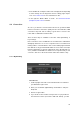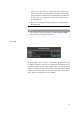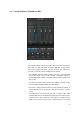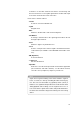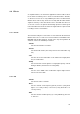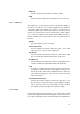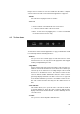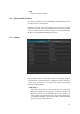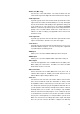User manual
Plug ins to be used must of course be installed on the artists’ computer
or device where the VST Connect Performer application or app runs.
: On/Off
Sets all four insert plug-ins active or inactive
: Slots 1-4
• On/Off - Activate or deactivate this slots Insert effect
• e - Show or hide the editor of the Insert effect.
• Menu - Select an Insert plugging here, or remove an installed
one via the "Remove Insert" entry
4.5 Toolbox Items
To the bottom of the Performer application or app, you will find five small
icons which provide the following functions:
: Network
Lets you access the network pages to find and connect to other
VST Connect users. You only can use this page when have logged
in with your MySteinberg account.
: Large Mixer
Opens a larger view of the VST Connect mixer. This is mostly use-
ful when connected to the PRO version of VST Connect, where you
can have up to 16 channels for recording and get a full overview
and access to all channels at once. The channel controls are the
same as with the smaller default mixer view; the effects sections
get a larger display and effects can all be seen at once, as opposed
to the smaller view where you have to select which controls are vis-
ible. The controls work the same way as in the smaller version as
well.
: Video Window
This feature allows you to open the video sent from the studio in
a separate window. It shows the same content as with the video
display in the VST Performer window. It can be arbitrarily sized or
set to full screen.
: Toolbox
Lets you access the Setup Tabs outlined before.
36