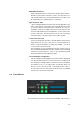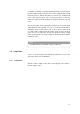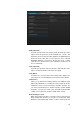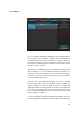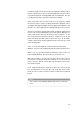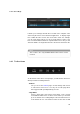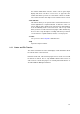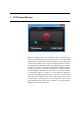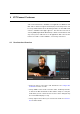User manual
in window and the VST Connect Performer application window. When
transfer is finished, those files are automatically replaced in the Cubase
/ Nuendo arrangement, and tagged with "HD" in the Manager. Also, the
recording title in Cubase / Nuendo is changed accordingly.
Often several takes were recorded. In this case, the engineer is offered
the option to replace specific recordings by their HD equivalent. This is
accomplished by right-clicking the file on its display in the Manager. "Get
HD Files", in contrast, will fetch all recordings and replace if necessary.
Transfer of several files may take quite a while, and Studio and Performer
need to stay connected during this period. That’s why the Manager also
offers to transfer files from a local directory ("Get Local Files"). So the
files can be transferred from the Performer’s computer to yours by any
preferred method and offline (FTP, Dropbox or the like). On the artist’s
computer, where the Performer application works, these files are stored
in the following folder:
OSX : /Users/YourUserName/Documents/VSTConnectPerformer
Windows: C:/Users/YourUserName/Documents/VSTConnectPerformer
Where "user" is to be replaced with the Performer’s name on his com-
puter, and with Windows, the system drive is assumed to be C:
With "Get Local Files", you are asked for the location of these files for
local transfer. Information about HD recordings is stored on both ma-
chines. Of course that also means that only existing files can be trans-
ferred and converted.
In the VSTConnectPerformer folder, there may exists several project
files. You may want to look for the date of the audio files (in the "audio"
folder) in order to transfer only those that are required for a particular
project.
Note
This section is only available with the PRO version of VST Con-
nect.
25