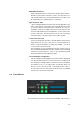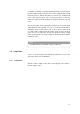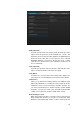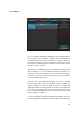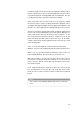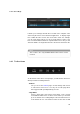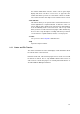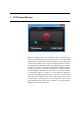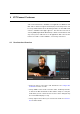User manual
: Audio Upstream
Open this pop-up menu and select the audio upstream rate for the
signal sent to the performer (shown in kilobits per second). The
higher the rate, the better the audio quality for the playback that is
being sent to the artist, but of course there has to be sufficient
bandwidth within the connection to provide the goods. Usually
lower rates are sufficient here, as this setting has no influence on
the recorded audio.
: Video Upstream
Open this pop-up menu and select the video upstream rate for the
signal sent to the performer. The same rules apply.
: Video Mirror
Sometimes it is useful to mirror the incoming video display. This
option allows for a horizontally mirrored Performer video display.
: Chat Latency
Allows you to determine the latency (delay) of the Talkback signal
while neither playback nor recording are active. In Auto mode, the
ideal latency is processed. This latency is dynamic. However, you
can select a fixed latency here, but this may fail to enable chatting
altogether, so if there is no need or you don’t quite understand this
setting, you are advised to keep the default "Auto" setting.
: Remote Delay Seconds
When the transport in Cubase / Nuendo is started, VST Connect
delays playback by the time you specify here. During this delay,
playback is started internally, and the cue mix is transferred to the
22