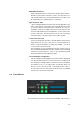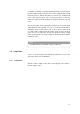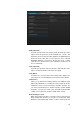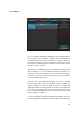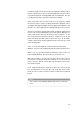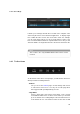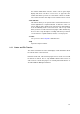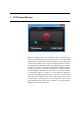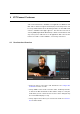User manual
: Add Talkback Channel
Adds a TB channel to the Control Room ("Studio" tab in Cubase /
Nuendo "Devices/VST Connections" menu). You may have to as-
sign an audio input in the aforementioned VST Connections "Stu-
dio" entry where your TB microphone is connected.
: Open Performer Video
Opens a window with the performer video feed (if applicable). This
is the same signal as in the VST Connect plug-in window, but can
be sized or moved to another monitor or projector etc. Once ev-
erything is set up for recording, you may not need to have the VST
Connect editor window open, but still want to see the artist’s video
feed (i.e. webcam). The same function can be accessed via the
"Performer Video" icon in the VST Connect editor window.
: Create Performer Track
Creates an audio track in Cubase / Nuendo with the VST Connect
Input channel as its source, and sets it to record and monitor to
have it ready for immediate recording and chatting. You can of
course create several such tracks.
Note that when you set any Performer Track to monitor mode, its
cue send will be disabled automatically. Otherwise, the artist would
experience an annoying echo effect, as his own delayed signal
would be fed back to his headphone monitor.
: Check and Repair Configuration
Checks if an Input channel with the VST Connect SE or PRO plug-
in is present and installs one if not, and checks if a Control Room
Cue Channel is available with the VST Connect Cue mix plug-in
and installs one if not. Possibly creates a Performer Track (see
above) if none is present as well. So basically it’s the same as
"Create VST Connect" and useful should you have accidentally
removed one or the other component.
2.8 Event Monitor
The event monitor section is located on the top middle of the VST Con-
20