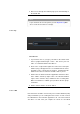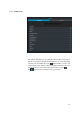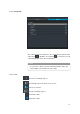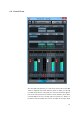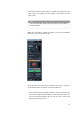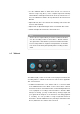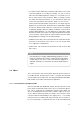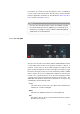User manual
• Use the "Talkback" button to switch TB on and off. You can also for
instance assign a key (like "t") on the computer keyboard to instantly
switch TB in the "File/Keyboard Shortcuts" menu ("Control Room" sec-
tion). The TB button is linked to the top left button in the VST Connect
Window.
• Adjust TB level (this is also linked to the matching control in the VST
Connect editor window).
• Adjust "Dim" to adjust dimming the artist cue mix while TB is active.
• Switch and adjust the metronome click and its level.
Note
There is more to explore when you use the Control Room mixer.
See the according sections in the Cubase / Nuendo manual.
The great news is that all those professional features that have
been used by numerous engineers and performers for decades
now can be used entirely transparently when recording a remote
artist!
2.5 Talkback
The Talkback (TB) controls of the VST Connect plug-in are linked to the
according Cubase / Nuendo Control Room controls where applicable.
This section features
• a Talkback enable button. This switches TB on or off and is linked
to the Talkback button in the "Main" section of the Cubase / Nuendo
Control Room mixer. Note that this button is automatically disabled as
soon as playback or recording is started in Cubase / Nuendo. While
transport is running, you may override this by clicking it again, but
your signal will be delayed on the Performer end during playback
or recording. It is also possible to assign a keyboard shortcut to
the Cubase / Nuendo Talkback function ("File/Key Commands/Control
Room") which then also switches this as desired.
16