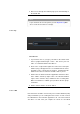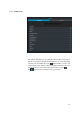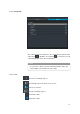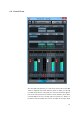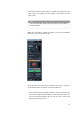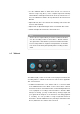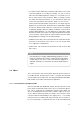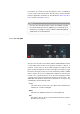User manual
in the Performer documentation. You should now see the artist in the
VST Connect plug-in window, provided he or she has a webcam con-
nected and installed, and hear his or her voice provided he or she has
connected a microphone via an audio interface to the computer. It is not
necessary or even recommended that the Performer Track in Cubase /
Nuendo is in Monitor mode (the yellow speaker icon should not be lit) to
be able to hear the artist’s microphone signal, because you can hear the
Performer at any time thru the VST Connect Monitor plugin which is in-
serted after the Main Output ("Monitor") in the Control Room. Otherwise
you may experience undesired delays. If this is the first time, you may
have to help the artist assigning the correct video and/or audio device
and connections:
PROCEDURE
1. Click the "gearwheel" item on the lower right of the VST Connect
editor window and select the "Performer" tab. In the "Audio De-
vice" item, choose an audio device of the Performer’s computer
from the list.
2. If you cannot hear the artist yet, click the toolbox icon again to
close the settings page, and choose his or her microphone’s port
on top of the "Mic" channel in the VST Connect mixer.
3. For the artist to hear his or her monitoring (headphone) signals,
you may also have to choose the correct output ports above the
"MASTER" channel found in the Monitor mixer all to the left.
RESULT
You are now ready to record the artist just like with any other recording
you are used to! You will probably want to import some playback audio
file for the artist etc. Just use Cubase / Nuendo the same way you would
if you were recording yourself or somebody else.
2.3 Network
After successful login, the Network page opens automatically on the
Friends tab. You can also access the Network page at any time by click-
ing the network icon on the bottom of the toolbox item. The Network
page features two tabs: "Find User" and "Friends" Tab.
11