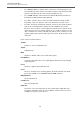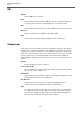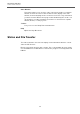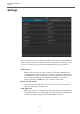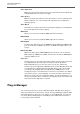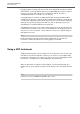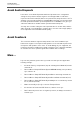User manual
Table Of Contents
Troubleshooting
Avoid Audio Dropouts
41
Avoid Audio Dropouts
If the values set for Audio Upstream and Video Upstream in the configuration
settings for the performer and/or engineer exceed approx. 80 % of what the
respective Internet Provider (IP) delivers as upstream rate, dropouts will occur. For
example, if your provider guarantees only 384 kBit/s upstream, you should set both
the audio upstream and video upstream parameters to 128 kBit/s. This gives you
sufficient headroom for reliable network operation without dropouts.
You may also consider setting the video upstream value to a lower value, and the
audio upstream correspondingly to a higher value, since the video image quality is
not as important as the transmitted audio quality.
Avoid Feedback
The connection between engineer and performer can cause feedback loops
between the engineer’s microphone and speakers on one side and the performer’s
microphone and speakers on the other. To avoid damage to your equipment, the
performer should use headphones instead of speakers. This is generally advisable,
as otherwise the artist's speaker signal will be audible with recordings.
More ...
If you run into problems, please also try to make sure that you have applied the
following settings:
• Constrain Latency compensation (top left of Arrangement Window) must be
switched off
• Devices/Device Setup/VST Audio System/ASIO Guard may cause problems,
try to switch it off
• Devices/Device Setup/VST Audio System/Direct monitoring should be off
• Devices/Device Setup/VST Audio System/Record Shift should be 0 (zero)
• Devices/Device Setup/VST Audio System/Adjust for record Latency should
be on (activated, ticked)
• Make sure that Cycle (Loop) is off in the Transport Panel
• Count in doesn't work with VST Connect, it will be out of sync
• Don't start from position zero or negative positions, we always need a bit of
head for sync.