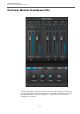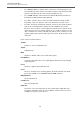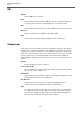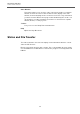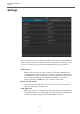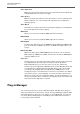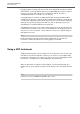User manual
Table Of Contents
VST Connect Performer
Toolbox Items
35
GR (Gain Reduction) meter
Shows how much the compressor reduces the gain due to compression
action. The more
this meter shows activity (from right to left, as opposed to
meters you are otherwise used to), the more the compressor reduces the gain
of the channels' signal.
Inserts
Each Performer Monitor channel features a set of four Insert slots that can be used
to apply VST2 and/or VST3 plug-ins to that channel. There are countless VST
plug-in effects on the market that can be applied here. Plug ins to be used must of
course be installed on the artists' computer or device where the VST Connect
Performer application or app runs.
On/Off
Sets all four insert plug-ins active or inactive
Slots 1-4
• On/Off - Activate or deactivate this
slots Insert effect
• e - Show or hide the editor
of the Insert effect.
• Menu - Select an Insert plugging here, or remove an installed one via the
"Rem
ove Insert" entry
Toolbox Items
To the bottom of the Performer application or app, you will find four small icons
which provide the following functions:
Large Mixer
Opens a larger view of the VST Connect mixer. This is mostly useful with the
P
RO version of VST Connect, where you can have up to 16 channels for
recording and get a full overview and access to all channels at once. The
channel controls are the same as with the smaller default mixer view; the
effects sections get a larger display and can all be seen at once, as opposed
to the smaller view where you have to select which one is visible. The controls
work the same way as in the smaller version.