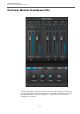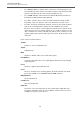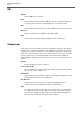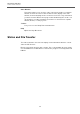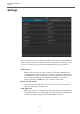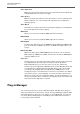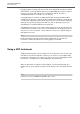User manual
Table Of Contents
VST Connect Performer
Performer Monitor (Headphone) Mix
32
• The "MASTR" (Master) channel, which controls the overall listening level for
the artist. On top of this channel, select which outputs of the Performer audio
interface should provide the entire monitor (headphone) mix.
• The "STDIO" (Studio) channel, where the Cubase/Nuendo Control Room
Cue Mix (including Talkback) signal appears.
• The "VST I" channel, which controls the VST Instrument settings. A VST
Instrument can be set up by the artist in the Performer's top left corner.
• The "Mic" and "Instr" (Instrument) channels, as well as other audio channels
that can be created when the engineer uses the PRO version of VST
Connect. These channels control signals from audio sources which can be
selected on top of the according channel. So you could for instance use the
"Mic" channel for the artist to chat and sing, and the "Instr" channel to record
a guitar signal fed into another audio input of the artists' audio interface at the
same time.
Each of these channels features
Volume
A slider to control its individual level.
Signal
A Signal meter.
Mute
A button to disable audio of this channel altogether.
Pan/Balance
A setting to determine where the signal appears between the left and right
output channels.
Insert
A button to bypass any installed inserts.
Send
A level to send part of the channel signal to the built-in Reverb described
below (not available on the MASTER and STUDIO channels).
EQ (Equalizer)
As described below.
Compressor
Also described below.
Input Bus
An menu to select the audio input for this channel where applicable (mic,
instrument, and audio channels). For the Master channel, select the stereo
(headphone) output for your mix here.