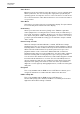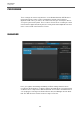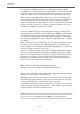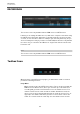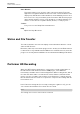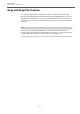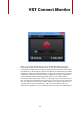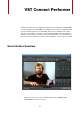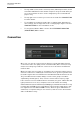User manual
Table Of Contents
VST Connect
Performer HD Recording
26
Should you want to change the default directory (usually, "VST Connect Performer"
in the the users' Documents Folder), you are advised to copy the content of the
current folder to the newly selected one unless you know exactly what you do. If you
are certain that you don't need any previously recorded material, there are no
conflicts, though.
Starting with VST Connect PRO version 3, projects on the Performer side are now
saved in folders that are labeled according to the associated Cubase or Nuendo
project, if possible. Audio files are also named after the related Cubase or Nuendo
files. This makes it easier to transfer projects manually; you can import HD files in
the VST Connect plug-in from a local directory
NOTE
In the plug-in, click the cogwheel and go to the Manager tab where you find "Get
Local HD files".
Within each project folder, there is an "audio" folder with the recordings, and a
"performerProjectXXXXX.xml" file, which carries relevant information about the
project, its connection to the Cubase or Nuendo project, and most importantly,
which audio files belong to which remote recordings and where they are to be
placed on the time-line.
In order to not put your precious recordings in danger, we suggest that you don't
change anything manually in this folder. In fact, for renaming folders or audio files
name changes to work properly (when Cubase/Nuendo project name or audio file
names change) , you should not even open subdirectories inside the project folder
in the explorer or finder; for instance, if you work on a project called "project1" and
have the audio folder in that project open, then change the name to "project2", the
folder can not be renamed, as the operating system refuses to rename that folder.