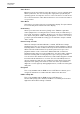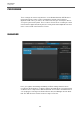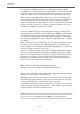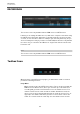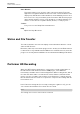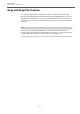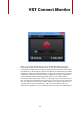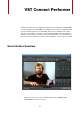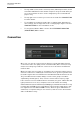User manual
Table Of Contents
VST Connect
Status and File Transfer
25
Video Window
This feature allows you to open the video sent from the artists' Performer
application in a separate window. It shows the same content as with the video
display in the VST Connect editor window. It can be arbitrarily sized or set to
full screen. This is very useful when you don't need the VST Connect plug-in
editor window anymore as all is set up already for recording, and when you
want to see the artist in a separate window, monitor, or even projector.
Toolbox
Lets you access the Setup Tabs outlined before.
Help
Opens the Help Document.
Status and File Transfer
The status text field to the lower left displays useful information about the current
status of VST Connect.
Below the status text, a file transfer progress bar is shown once an HD file transfer
is started. This is only available with the PRO version of VST Connect. It shows the
progress of currently transfered HD files as described with the Manager Tab before.
Performer HD Recording
When the VST Performer application is connected to a studio using Cubase or
Nuendo with the VST Connect Performer PRO plug-in, some additional
functionality is available in the Performer Application. HD recording means, that at
the same time when audio is recorded in the remote Cubase or Nuendo studio
plug-in, it is also recorded in full resolution on the Performers' computer and can
later be transfered to the studio so to replace the compressed recordings with the
full resolution ones.
In the Performer settings tab (accessed by clicking the cogwheel icon), you can
select the bit-rate and where these audio files are stored.
NOTE
This setting can of course not be remote controled.