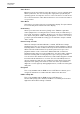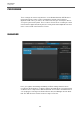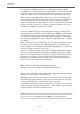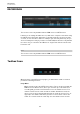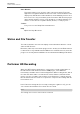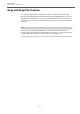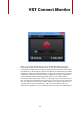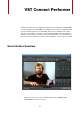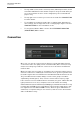User manual
Table Of Contents
VST Connect
Setup Tabs
23
The main task of the Manager however is to manage and organize available
recordings. As soon as an audio track in Cubase/Nuendo is connected to the VST
Connect Input bus, this is visualized in the Manager. So you can see for instance
whether it is a Mono or Stereo track, whether it is record enabled, and its name.
But it also offers some additional information: as soon as a recording has taken
place with the artist, the Manager tags this recording as a remote recording (“net”).
This recording can then be converted to HD quality, provided the according
channels in the VST Connect Mixer had been set to record enable. In that case, VST
Connect Performer stores these recordings locally with a resolution as set in the
VST Connect PRO plug-in settings (16 or 24 bits).
As soon as an HD file is being requested and transfer begins, a progress bar is
being displayed on the bottom of both the VST Connect PRO plug-in window and
the VST Connect Performer application window. When transfer is finished, those
files are automatically replaced in the Cubase/Nuendo arrangement, and tagged
with “HD” in the Manager. Also, the recording title in Cubase/Nuendo is changed
accordingly.
Often several takes were recorded. In this case, the engineer is offered the option
to replace specific recordings by their HD equivalent. This is accomplished by
right-clicking the file on its display in the Manager. “Get HD Files”, in contrast, will
fetch all recordings and replace if necessary.
Transfer of several files may take quite a while, and Studio and Performer need to
stay connected during this period. That's why the Manager also offers to transfer
files from a local directory (“Get Local Files”). So the files can be transferred from
the Performer's computer to yours by any preferred method and offline (FTP,
Dropbox or the like). On the artist's computer, where the Performer application
works, these files are stored in the following folder:
OSX : /Users/“user“/Documents/VSTConnectPerformer
Windows : C:/Users/“user“/Documents/VSTConnectPerformer
Where „user“ is to be replaced with the Performer's name on his computer, and with
Windows, the system drive is assumed to be C:
With “Get Local Files”, you are asked for the location of these files for local transfer.
Information about HD recordings is stored on both machines. Of course that also
means that only existing files can be transferred and converted.
In the VSTConnectPerformer folder, there may exists several project files. You may
want to look for the date of the audio files (in the “audio” folder) in order to transfer
only those that are required for a particular project.
NOTE
This section is also only available with the PRO version of VST Connect.