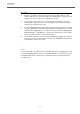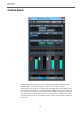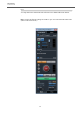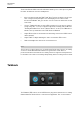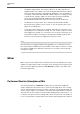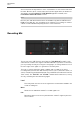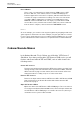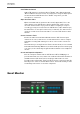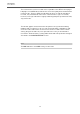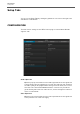User manual
Table Of Contents
VST Connect
Event Monitor
18
Add Talkback Channel
Adds a TB channel to the Control Room ("Studio" tab in Cubase/Nuendo
"Devices/VST Connections" menu). You may have to assign an audio input in
the aforementioned VST Connections "Studio" entry where your TB
microphone is connected.
Open Performer Video
Opens a window with the performer video feed (if applicable). This is the
same signal as in the VST Connect plug-in window, but can be sized or
moved to another monitor or projector etc. Once everything is set up for
recording, you may not need to have the VST Connect editor window open,
but still want to see the artist's video feed (i.e. webcam). The same function
can be accessed via the "Performer Video" icon in the VST Connect editor
window.
Create Performer Track
Creates an audio track in Cubase/Nuendo with the VST Connect Input
channel as its source, and sets it to record and monitor to have it ready for
immediate recording and chatting. You can of course create several such
tracks.
Note that when you set any Performer Track to monitor mode, its cue send will
be disabled automatically. Otherwise, the artist would experience an annoying
echo effect, as his own delayed signal would be fed back to his headphone
monitor.
Check and Repair Configuration
Checks if an Input channel with the VST Connect SE or PRO plug-in is
present and installs one if not, and checks if a Control Room Cue Channel is
available with the VST Connect Cue mix plug-in and installs one if not.
Possibly creates a Performer Track (see above) if none is present as well. So
basically it's the same as "Create VST Connect" and useful should you have
accidentally removed one or the other component.
Event Monitor