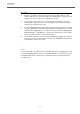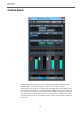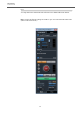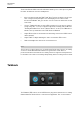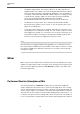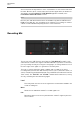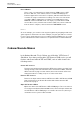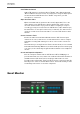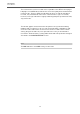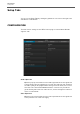User manual
Table Of Contents
VST Connect
Cubase/Nuendo Menus
17
Record Button
There is also a record button per channel with the PRO version of VST
Connect. With this, each channel can be recorded individually by the
Performer application on the artist's computer, and later transfered in full
resolution for single or multi-track recordings. The stereo mix can also be
recorded in HD by enabling the according record enable button in the
MASTER channel. Individual tracks can only be recorded with the PRO
version. More on this, and how full resolution ("HD") files can be transfered
from the artist's computer, can be found in the MANAGER section.
RESULT
So as an example, you could record a singer/songwriter by assigning his Mic and
guitar signals as mentioned in an earlier example, using the pan and level controls
for a nice stereo image that you use for recording. Using the PRO version, you could
get the individual full resolution audio files on separate tracks in Cubase/Nuendo.
Cubase/Nuendo Menus
In the Cubase/Nuendo "Project" Menu you will find the "VST Connect"
Sub-Menu. If you have purchased the VST Connect PRO version, you will
find two sub-menus labeled "SE" and "PRO", each of which features the
following entries:
Create VST Connect
This will create an Input channel with the VST Connect plug-in, possibly (if not
existing already) create a Cue Channel in the Control Room Mixer, install the
VST Connect Cue plug-in in that channel, and create an audio track in the
arrangement which is readily set up to record a remote artist
Remove VST Connect
Removes the Input channel with the VST Connect SE or VST Connect PRO
plug-in and removes the Control Room Cue Mix channel with the VST
Connect Cue plug-in.
Open VST Connect Editor
Opens the editor of the VST Connect SE or PRO plug-in. This is the same as
accessing it in the Cubase/Nuendo MixConsole, where the Input channel with
the VST Connect SE or PRO plug-in is located in the insert slot, which you
can double-click to open its editor window.