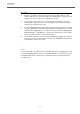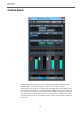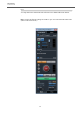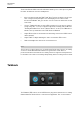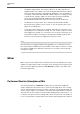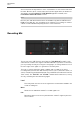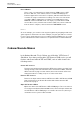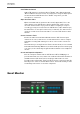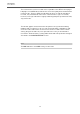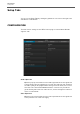User manual
Table Of Contents
VST Connect
Talkback
14
The Control Room VST Connect Cue Channel allows you to control precisely what
the artist should hear on his/her headphones:
• Choose between main mix ("Mix") and "Cues" mix for the artist to hear. If you
have configured external inputs such as CD player in the "Devices/Vst
Connections/Studio" tab, you can also choose to have the artist listen to that
as desired.
• Use the "Talkback" button to switch TB on and off. You can also for instance
assign a key (like "t") on the computer keyboard to instantly switch TB in the
"File/Keyboard Shortcuts" menu ("Control Room" section). The TB button is
linked to the top left button in the VST Connect Window.
• Adjust TB level (this is also linked to the matching control in the VST Connect
editor window).
• Adjust "Dim" to adjust dimming the artist cue mix while TB is active.
• Switch and adjust the metronome click and its level.
NOTE
There is more to explore when you use the Control Room mixer. See the according
sections in the Cubase/Nuendo manual. The great news is that all those
professional features that have been used by numerous engineers and performers
for decades now can be used entirely transparently when recording a remote artist!
Talkback
The Talkback (TB) controls of the VST Connect plug-in are linked to the according
Cubase/Nuendo Control Room controls where applicable. This section features