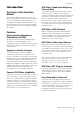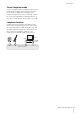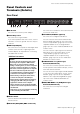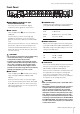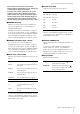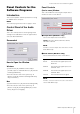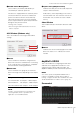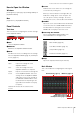User Manual
Panel Controls for the Software Programs
UR824 Operation Manual 10
How to Open the Window
Windows
[All Programs] or [All apps] [Steinberg UR824]
[dspMixFx UR824]
Mac
[Applications] [dspMixFx UR824]
Panel Controls
Tool Area
This is the area for configuring the common settings
of the dspMixFx UR824.
1 Quit
Quits the dspMixFx UR824.
2 Minimize
Minimizes the dspMixFx UR824 window.
3 Menu
Provides four menus, including Save the settings
file of the dspMixFx UR824 (page 31) and Import
Scene (page 31).
4 Scene
Indicates the scene name. You can change the
scene name by clicking on it.
When you click the button on the right side, the
window for calling up the scene will open. You
can call up the scene by clicking it. To cancel
calling up the scene, click outside of the window.
5 STORE
Opens the scene store window. Enter the desired
scene name into the STORE NAME field. Select
the destination for storing the scene in the No.
NAME field. Click [OK] to store the scene.
6 Selecting the window
Selects the dspMixFx UR824 window. The
selected window icon will light in red.
7 Help
Opens the Operation Manual (this manual).
Main Window
This is the window for configuring the entire signal
flow.
Menu Description
Open Opens the settings file of the
dspMixFx UR824.
Save Saves the settings file of the
dspMixFx UR824 to a computer.
Import
Scene
Imports a scene from the settings file
of the dspMixFx UR824. Select the
settings file of the dspMixFx UR824
and import scene on the left side of
the IMPORT SCENE window. Select
the destination for importing on the
right side of the window. Click [OK]
to import it.
Initialize All
Scenes
Deletes all the saved scenes.
Icon Description
Main window (page 10)
Level Meter window (page 13)
Setup window (page 13)
Information window (page 15)
Channel Area (page 11) MIX Area (page 13)
DAW Area (page 12)
Master Area (page 12)
Headphone Area (page 13)