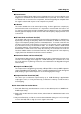User Manual
12.4 Sonnox DeNoiser 329
the default action is Circular mode, but if the Alt key is held, the action is Linear mode.
Additionally, for all controls (including faders and knobs, not just Touch Pads)
Control + Left-Click (Windows), Cmd + Click (Mac): Set to default
DeNoiser screen controls
Sonnox Menu Options Button
Clicking this button brings down a menu of options and preferences. It allows choice
of:
the input/output meter clip light hold duration (permanent, 2s, 5s), and
the splash screen to view the version number and build date.
Graphical Display
The graphical display shows the real-time frequency/gain curve of the programme ma-
terial. It is graduated from 0 to 20kHz and from 0 to -144dB. The yellow line is the
calculated noise spectrum level, and in Auto mode will continually follow the noise in
real time. Everything below this contour is assumed to be noise, and everything above
the line is programme signal.
Input Level Meter
The Input Meter is designed to give exactly 1dB per LED for the top 18dB of dynamic
range, and 2dB per LED thereafter. This gives a clear and intuitive impression of the
working headroom.
Input Gain Trim Touch Pad (dB)
This allows you to adjust the input signal level by up to ±12dB.
Sensitivity Fader and Trim Touch Pad (dB)
The sensitivity fader defaults to 0.0dB, which is the midpoint of its travel. It will adjust
the sensitivity of the noise detection circuit, and the visible effect of this is to move
the yellow noise contour line up and down. The sensitivity level can be changed by
up to ±18dB. To reduce the sensitivity and make the De-Noiser less reactive to the
noise component, move the fader down. The noise contour will displace downwards,
showing less noise component in the detection circuit. If the sensitivity is set too low,
little noise reduction will occur. Conversely, to increase the sensitivity and make the De-
Noiser more reactive to the noise component, move the fader up. The noise contour will
displace upwards, showing more noise component in the detection circuit. The default
setting is for the noise contour to lie just below the peaks of the signal. Making the
detection circuit more sensitive to noise will decrease the signal component, possibly
pushing the contour up towards the peaks of the signal. In this case, it is likely that
processing artifacts will be heard, as the noise removal circuit will be acting on the
signal component as well as the noise component.
Adapt Button
This button enables Adapt mode for the noise detection circuit. In this mode the noise
fingerprint is continually calculated and updated. This mode is useful for material with
a time-varying noise component.
WaveLab 7