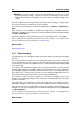User Manual
5.1 Offline processing 95
in level and timbral characteristics in order for a sound to loop properly. For example, this
could be useful for creating looped samples for a softsynth or hardware sampler.
To use the Loop Tone Uniformizer you need to have a loop defined using a pair of loop markers
. The original length of the loop is not changed.
Uniformizers
This tab allows you to specify the method/s used to even out the sound you wish to loop.
Choose between "Slice mixing" and/or "Chorus smoothing". For a full explanation of how
each of these methods operate use the "What's this?" help function.
For slice mixing, you may need to experiment to see how many slices are needed. Generally
the more slices you use, the more natural the sound will be (up to a certain point).
Pre Cross fade
The Loop Tone Uniformizer also includes the option to cross fade the end of the loop with
the start of the newly processed section so that transition into the newly looped section is
smoother during playback. Use the envelope drag points or value sliders to adjust the cross
fade.
A note about Post Cross fading
If you have used the Loop Tone Uniformizer within a region of an Audio File, the transition
from the end of the loop into the original file in many cases won't be very natural. This can
be fixed as follows:
1. Close the Loop Tone Uniformizer and open the Loop Tweaker.
2. Click on the Cross fade tab and deactivate the Cross fade option (the check box).
3. Click on the Post Cross fade tab and make sure Cross fade is activated.
4. Set up the post cross fade parameters and click Apply.
It can also be a useful tip to lock the loop markers after you use this command on a selection
within an Audio File. Once the loop is processed in place, moving the loop markers will upset
playback of the loop.
You can access this dialog in the Audio File Workspace via Process > Loop Tone Uni-
formizer....
For an explanation of each parameter and interface feature, click on , or the 'What's this?'
question mark icon. For more information see Getting Help
Related topics
Markers
Adjusting Envelopes
5.1.6 Pitch correction
This dialog allows you to detect and change the pitch of a sound without affecting its length.
Amount of Shift - use these controls to find out the current pitch of the audio and if
desired, calculate the required shift to match a specific pitch.
WaveLab 7