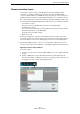3.0
Table Of Contents
106
Advanced Features
Step Envelope Editing
Defining Steps
To define the steps for your step envelopes, you can choose between two modes:
Editing the Step Size
To edit the steps calculated by Sequel, you have the following options:
• To adjust the width of a step, position the mouse over the border at the beginning
or end of the step so that the mouse pointer turns into a double arrow. Click and
drag to the left or right to adjust its width.
• To divide a step, position the mouse over the bottom of the waveform display so
that the mouse pointer turns into a Split tool. Click to divide the step.
• To join two adjacent steps, position the mouse over the bottom of the step border
so that the mouse pointer turns into a glue tube. Click to glue the steps.
Adding and Editing Step Envelopes
The following step envelope types are available:
Mode Description
Event Grid In this mode, Sequel automatically detects onsets in the audio event
and calculates the steps accordingly. Use this mode for percussive
audio material with clearly discernible beats.
Musical Grid In this mode, the steps for the audio loop have a defined resolution of
1/4 beats by default. You can define a different resolution by clicking
the value selecting a resolution from the pop-up menu. Use this mode
for audio material without discernible transients, such as atmospheric
sounds or heavy guitar riffs.
Ö
You can also select a step envelope type and start editing without defining a
segmentation mode. In this case, Sequel applies the Event Grid mode to define steps
for the audio file. If you change to Musical Grid mode, Sequel tries to match the
already edited step envelopes with the new segmentation.
Step Envelope Type Description
Level Allows you to edit the volume. This is a convenient way for
creating fade ins and fade outs or abrupt volume changes.
Pan Allows you to position the step in the stereo image. High values
position the step at the left and low values at the right. Especially
with drum loops you can achieve stunning effects by panning
steps to opposite positions.
Decay Lets the step decay. If the steps are short, this creates a kind of
stutter effect.
Pitch Allows you to enter pitch changes. The transposition value is
displayed in steps of semitones.
Reverse Reverses the step.
!
The Pan step envelope only works with audio files on stereo tracks. If you want to edit
the panning of a mono file, first add an empty track in the Arrange Zone (empty tracks
are stereo by default). Then drag the mono file onto the stereo track.