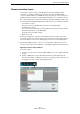3.0
Table Of Contents
105
Advanced Features
Step Envelope Editing
4. Drag the Warp tab left or right to the correct ruler time position.
The audio is stretched accordingly.
5. Repeat this procedure for any drum beats that are off time. Keep listening back to
make sure that you are getting the correct result.
If you are not satisfied, you have two options:
• You can delete a warp tab by clicking the triangle at the top of the ruler.
By deleting the warp tab the stretching is also reset.
• You can click the “Reset Warping” button.
This way, all manually adjusted warp tabs are reset.
• You can perform a new auto quantization by selecting a new Quantize value.
Congratulations! You have successfully warped an audio file to fit the bars and beats
of your project.
Step Envelope Editing
The Sample Editor contains a Step Envelopes section. With step envelopes you can
manipulate different parameters of your audio loops (such as level, pitch, or pan),
producing versatile variations of an audio loop.
Working with step envelopes includes two major workflows:
- Defining steps (audio segments) for your audio loop, and adjusting them
according to your needs.
- Adding and editing the step envelopes themselves.
You can edit different types of envelopes, that is, value sequences with one value per
step. Sequel offers the following envelope types: Level, Pan, Pitch, Decay, and
Reverse, see
“Adding and Editing Step Envelopes” on page 106.
Ö
Step envelopes only apply to the selected event. If you want to have several copies of
an audio loop with the same step envelopes, first create step envelopes for one event
and copy this event afterwards.