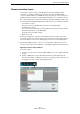3.0
Table Of Contents
101
Advanced Features
Introduction
In this chapter, you will get to know the advanced features in Sequel.
Some of the following sections make reference to tutorial projects, located in the
default Sequel project folder.
Adding Silence
Adding silence allows you to mute sections of an audio event. This is great for erasing
unwanted clicks or glitches, and for removing headphone bleed from vocal tracks or
any other extraneous noise. The process is non-destructive.
• Load the project “Adding Silence 1” found in the “Sequel Tutorial 5” folder.
This is a simple project with drums, bass, guitar, and an organ track.
The guitar track was recorded by placing a microphone in front of the amp. Therefore,
there is a lot of noise present when the guitarist was not playing anything. To clean it
up, proceed as follows:
1. Select the Guitar event.
2. In the Multi Zone, open the Editor Page.
When you move the mouse pointer over the waveform, it changes to a Range
Selection tool.
3. Find an area where the guitarist was not playing. There is an area right at the
beginning and in between the first and second bar. Click and drag to highlight the
section. Zoom in if you need to see more detail.
The selection area turns gray.
4. Point the mouse at the left and then at the right edge of the selection.
The mouse pointer changes, allowing you to adjust the size of the selection by
clicking and dragging.