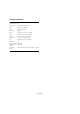1.0
Table Of Contents
86
Setting up your system
Setting up MIDI
This section describes how to connect and set up MIDI
equipment. If you have no MIDI equipment you can skip
this section. Note that this is only an example – you might
need or want to hook things up differently!
Connecting the MIDI equipment
In this example we assume that you have a MIDI keyboard.
The keyboard is used for feeding the computer with MIDI
messages for recording. Using Sequel’s automatic MIDI
Thru feature you will be able to hear the correct sound
from the instrument track while playing the keyboard or re-
cording.
A typical MIDI Setup.
Setting up MIDI ports in Sequel
Sequel automatically finds any MIDI devices on your com-
puter and allows them to be active MIDI inputs for record-
ing.
Optimizing audio performance
This section gives you some hints and tips on how to get
the most out of your Sequel system, audio performance-
wise. Some of this text refers to hardware properties and
can be used as a guide when upgrading your system.
Two aspects of performance
There are two distinct aspects of performance in respect
to Sequel:
Tracks and effects
Simply put: the faster your computer, the more tracks, ef-
fects and EQ you will be able to play. Exactly what consti-
tutes a “fast computer” is almost a science in itself, but
some hints are given below.
Short response times (latency)
Another aspect of performance is response time. The term
“latency” refers to the “buffering”, i.e. the temporary stor-
ing, of small chunks of audio data during various steps of
the recording and playback process on a computer. The
more and larger those chunks, the higher the latency.
High latency is most irritating when playing software in-
struments and when monitoring through the computer, i.e.
when listening to a live audio source via the Sequel mixer
and effects. However, very long latency times (several
hundred milliseconds) can also affect other processes like
mixing, e.g. when the effect of a fader movement is heard
only after a noticeable delay.
A system that responds fast will always be more convenient
to work with.
• Depending on your audio hardware, it may be possible
to “trim” your latency times, usually by lowering the size
and the number of buffers.
For details, refer to the audio hardware documentation, or, if you are using
a DirectX driver under Windows, the dialog help.
!
Always make all connections with all equipment
turned off!