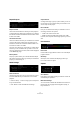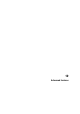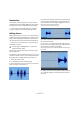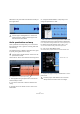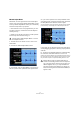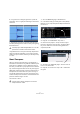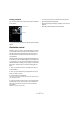1.0
Table Of Contents
77
Advanced features
6. Our goal now is to drag the grid to line up with the
drum beats. Click on a grid point and drag it to the nearest
drum beat.
7. Repeat this procedure for any beats that appear off
time. Keep listening back to make sure that you are getting
the desired result.
Congratulations! You have just successfully warped an au-
dio file to fit the bars and beats of your project. It doesn’t
matter how off your audio is, because you can always warp
it on time.
Smart Transpose
When you set the Project Root Key in the Pilot Zone, it
becomes the reference that any audio file or MIDI loop will
follow when it is added to a project. What this means is
that when you add a file to your project that has a defined
key, it will be changed to match the root key of the project.
What Smart Transpose does is make sure that the loop is
transposed to the nearest interval or pitch. This way, no
loop will be transposed by more than six semitones. This
ensures that loops never sound too unnatural because the
pitch was raised too high or too low.
Let's see this in action.
1. Go to the Media Bay page in the Multi Zone.
2. In the search field, type in “Bb guitar”. Press [Enter]/
[Return] on your computer keyboard. Sequel will filter the
results for us.
3. Drag the “03 105 Bb Guitar” loop to bar 1.
4. Notice that the project’s “Tempo” and the “Project
Root Key” changed to match the loop. The Project Root
Key is now “A#” which is the same thing (enharmonic
equivalent) as “Bb”.
5. Go back to the “Media Bay Page”. This time enter “D
horns” in the search field.
6. Drag the “02 112 D horns” loop to bar 1 underneath
the guitar.
!
Load the project “Manual Adjust Beats 2” in the “Se-
quel Tutorial 5” folder to hear the final results.
!
Load the project “Smart Transpose” found in the
“Sequel Tutorial 5” folder.
Enter “Bb guitar” in the search field Search Results
Project Root Key