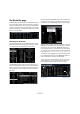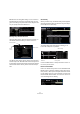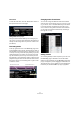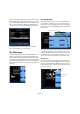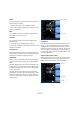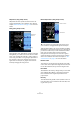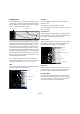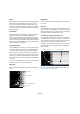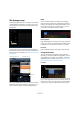1.0
Table Of Contents
67
The Multi Zone
Warp Beats (“Song Tempo” mode)
Warp Beats will auto quantize the audio event to the
project tempo based on the “Quantize” value. See the
chapter “Advanced features” on page 73 for more infor-
mation.
Swing (“Song Tempo” mode)
Swing appears when “Warp Beats” has been activated.
Swing allows you to add a more human feel to an audio
event. Click and drag the slider left or right to add or re-
move swing. The effect of using swing is dependent on
the “Quantize” value. If the “Quantize” value is set to
eighth notes for example, only eighth notes will be af-
fected by changing the swing amount.
Manual Adjust Beats (“Song Tempo” mode)
“Manually Adjust Beats” will only be available if the Warp
Beats button is activated. This allows you to manually ad-
just how the audio lines up to bars and beats and essen-
tially “warp” the audio. Warp points are activated
throughout the event that you can move left or right to
change the timing. The amount of warp points is depen-
dent on the “Quantize” Value. See the chapter on “Ad-
vanced features” on page 73 for more information.
Number of Bars
This allows you to manually enter the length of the audio
event in bars. This is helpful if the length of the audio event
has not been detected, but you know its length in bars.
Reset Beats
“Reset Beats” will reset any changes that you have made
when “Manual Adjust Beats” is activated. It will restore
bars and beats to their original tempo based on the
project tempo.
Root Key
This indicates the key (A, Bb, C#, etc.) that the event is in.
If this information is not contained in the meta data, noth-
ing will show up here.
Warp Beats
activated
Swing
!
This function only works with audio that you have
recorded or “dragged and dropped” into Sequel.
Number of Bars
Reset Beats