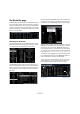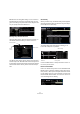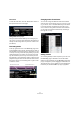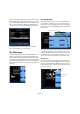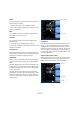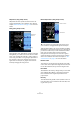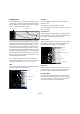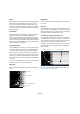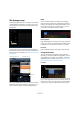1.0
Table Of Contents
66
The Multi Zone
Volume
You can adjust the event volume. This is not connected to
the track volume in anyway.
• To adjust the volume, click and drag up or down.
• You can also double-click and enter a value from -64 to
24. Zero is the default.
Mute
You can mute the event by activating the “Mute” button.
Deactivate it to unmute the event.
Transpose
You can change the key of the event by adjusting the
transpose value.
• To change the key click and drag up or down.
• You can also double-click and enter a value from -24 to
24. Zero is the default.
Transpose Lock
Activating transpose lock will lock the original transpose
value of the event. The event will no longer follow any glo-
bal transpose changes throughout the project.
Stretch Mode
Here you can switch between either the “Song Tempo” or
“Original” stretch modes. Simply click to switch between
them.
Activating “Song Tempo” will lock the events tempo to the
project tempo. This function does not quantize the audio,
but adjusts the size of the event so that it is playing back
at the project tempo.
“Original” allows the event to stay in its original tempo.
Any changes you make to the file in “Song Tempo” mode
will be reverted when you switch to “Original”. When you
go back to “Song Tempo” mode the changes you made
there will return.
Optimization
Depending on the type of instrument recorded in your au-
dio file, you can set a different option to achieve the best
possible stretch result. For example, select the “Drums”
option for percussive sounds or try “Solo” for solo wind in-
struments. “Mix” is the default, but it might be worth to try
any of the other options if you are not happy with the result
of a tempo adjustment.
Quantize (“Song Tempo” mode)
Select a quantize value from the pop-up, used for all quan-
tize related functions such as swing and triplets. It also
determines the grid resolution for the audio editor.
Stretch Mode
Optimization
Quantize
Warp Beats
Root Key