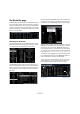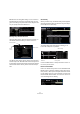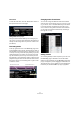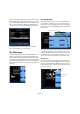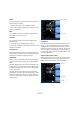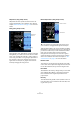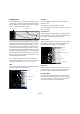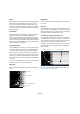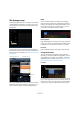1.0
Table Of Contents
65
The Multi Zone
Here you can apply meta data to the loop based on the at-
tributes listed along the left hand side of the pop- up win-
dow. Click beside the attribute and select a value from the
pop-up menu that appears. Setting these attributes will
make it easier for you to organize and find the files later.
You can name the loop at the bottom of the window.
Click “OK” to add it to your user content.
The Editor page
The Editor page allows you to do advanced editing of your
audio events and instrument parts, including audio warp
and quantize. The Editor page will be blank unless an event
is selected in the Arrange Zone. If you have an audio event
selected, the Editor page will become an Audio (Sample)
Editor. If an Instrument part is selected, the Key Editor will
be shown.
The Sample Editor
The sample editor allows you to fix or manipulate the tim-
ing information of audio files, or to insert silence. The se-
lected audio event is displayed in the center of the Editor
page. Here you can see a detailed waveform rendering of
the audio file.
You can zoom in and out using the plus and minus buttons
in the bottom right corner. You can also click in the ruler
along the top of the editor page and drag up to zoom out
and down to zoom in. Once you are zoomed in, you can
use the scroll bar along the bottom to scroll left or right.
Adding silence
You can add silence to an event by selecting a section of
the event (by clicking and dragging to create a selection)
and then pressing [Delete] or [Backspace] on your com-
puter keyboard. This is non-destructive and will not affect
the event in anyway.
Zoom in and out
Volume
Mute
Transpose Lock
Transpose