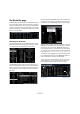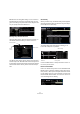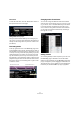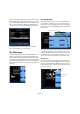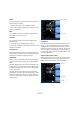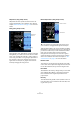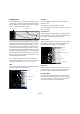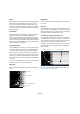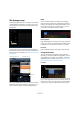1.0
Table Of Contents
63
The Multi Zone
Beside that is the rating filter setting. You can use this to
automatically get rid of loops and patches that you have
given a low rating to. Any files with a lower rating than the
one you specify here will be filtered out.
Showing Loops, Sounds and Tracks
Using the Show Loops, Sounds, and Tracks buttons you
can decide what kind of files you want to search for.
The “Show Loops” button will only search for audio and in-
strument loops. The “Show Sounds” button will only search
for instrument presets and instrument track presets, and the
“Show Tracks” button will only search for audio track pre-
sets.
Show Family
When you select a loop, the “Show Family” button appears.
Activating this button filters the results to only show loops
that are part of the same family.
The Family Name menu also appears, allowing you to
browse all of Sequel’s loop families.
Use the Go Back button in the top left hand corner to re-
turn to the previous menu.
Delete Selected Media
Next to the “Show Family” button is the “Delete Selected
Media” button. To delete a media file, simply select a loop,
track preset, or effect preset and press this button. A dia-
log will appear where you can confirm that you want to de-
lete this media. Select “Delete” to continue or “Cancel” to
close the dialog without deleting.
Show
Loops
Show Sounds
Show Tracks
Go Back Family Name
Show Family