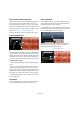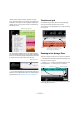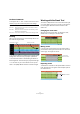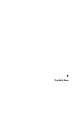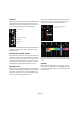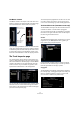1.0
Table Of Contents
59
The Multi Zone
Use the “Bypass Arpeggiator” button to activate or deacti-
vate the effect.
The Quantize value allows you to set the resolution of the
patterns the Arpeggiator creates.
The Octave Range value allows you to determine how
many octaves the pattern will go above or below the note
you are playing.
“Transpose Step” determines how many steps the pattern
will change each time it starts again.
“Transpose Play Direction” determines whether the pat-
tern’s key will go up, down, or a combination of the two.
“Arpeggiator Play Mode” determines what type of pat-
terns will be played back. When it is in Phrase Mode,
pressing a single note will play a scale and the Arpeggia-
tor will not recognize chords.
The Instrument tab (instrument tracks only)
The Instrument tab only works with instrument tracks. It
contains eight controls that are fixed for each preset.
• You can change the value of a control by clicking and
dragging left or right.
For details on what each a parameter does, see the chapter “Effects ref-
erence” on page 91.
• You can apply an instrument preset by clicking on the
preset button to open the preset pop-up menu.
• You can then use the Category and Sub Category fil-
ters to find a suitable preset. You can select a preset
along the right hand side and click “Close” to close the
menu.
For more details on category filters see the section “The Media Bay
page” on page 62.
The Reset button will switch the instrument back to the
original preset and settings made prior to opening the
pop-up menu.
The Track Effects tab
Each track can have two insert effects, which are pre-
fader. That means that raising or lowering the track fader
doesn’t affect how much audio signal is sent to the effect.
Use the “Select Effect Type” pop-up menu to select an ef-
fect and apply it to the track. Every effect also features
presets which can be accessed by clicking in the effect
preset field. Here you can select a preset from the menu
and select close to close the preset window.
The Track Effects can be bypassed by activating the
“Bypass Effect” button.
Click here to access the presets
Effect Presets Select Effect TypeEffects list
Effects parameters
Bypass Effect