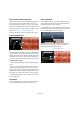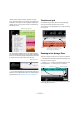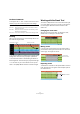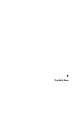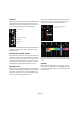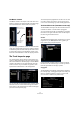1.0
Table Of Contents
57
The Multi Zone
Channels
Each track has its own channel which includes a Record
Ready button, a Mute button and a Solo button. These
buttons have the same functionality as the respective but-
tons in the track controls area in the Arrange Zone.
Each channel is labelled and numbered. These labels and
numbers correspond to the ones found on the tracks in
the Arrange Zone.
Channel Level (volume) and Pan
Each channel has a fader for controlling track volume and
a panner. The controls work in parallel with the ones found
in the track controls. If you lower the volume here, the vol-
ume is also lowered on the track control and vice-versa.
Remember that you can reset these controls to their de-
fault settings by [Ctrl]/[Command]-clicking on them.
Setting the color
When you set up a track by dragging a loop or instrument
preset into the Arrange Zone, Sequel will automatically as-
sign a track color. Which color is assigned depends on
the type of instrument, i.e. drum sounds will be assigned
one color, guitar sounds another and so on.
Each channel in the Mixer page also features the option to
change the track color. To change the color hover the
mouse over the right hand side on the channel.
A small box will appear. Click on the box to select from a
range of colors. All events on the track will also change
color.
Scrolling
When you have multiple tracks in your project, you may
not be able to see them all at once in the Mixer page. Use
the scroll bar along the bottom to scroll left or right to find
a specific track.
Record Ready
Mute
Solo
Channel Level (Volume)
Panner
Track Number
Track Name
Hover mouse here to display
the color selector.