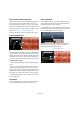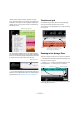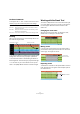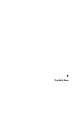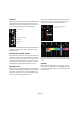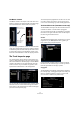1.0
Table Of Contents
52
The Arrange Zone
Clicking on the control on the top will open a pop-up
menu. This menu allows you to choose which setting you
would like to automate. You can automate multiple track
settings, but you can only view one set of automation pa-
rameters at a time.
Also notice that the Master track is now visible at the bot-
tom of the Arrange Zone and you can automate parameters
there, too. One of the most popular parameters to automate
is volume such as a fade out at the end of a song.
Ö You’ve been introduced to the automation features of
Sequel. For more detailed information on creating and ed-
iting automation, see “Adding Automation” on page 31.
Timeline and grid
The timeline and grid serve as tools to help editing be
more precise and to help lock events to time.
The resolution of the grid depends on how far zoomed in
or out you are.
Zooming in the Arrange Zone
There are a couple of ways to zoom in and out in Sequel.
• Click and hold in the bottom Ruler Zone and drag up to
zoom out or down to zoom in.
• Click the “+” or “-” buttons in the bottom right corner of
the Arrange Zone. “+” zooms in and “-” zooms out.
• Press the [H] key on your computer keyboard to zoom in
and the [G] key to zoom out.
Automation pop-up menu
Master automation
Timeline GridAt this zoom level, we can split on
quarter notes. If we zoom in, we can
split on eights and sixteenths.
Zoom In Zoom Out Zoom Commands